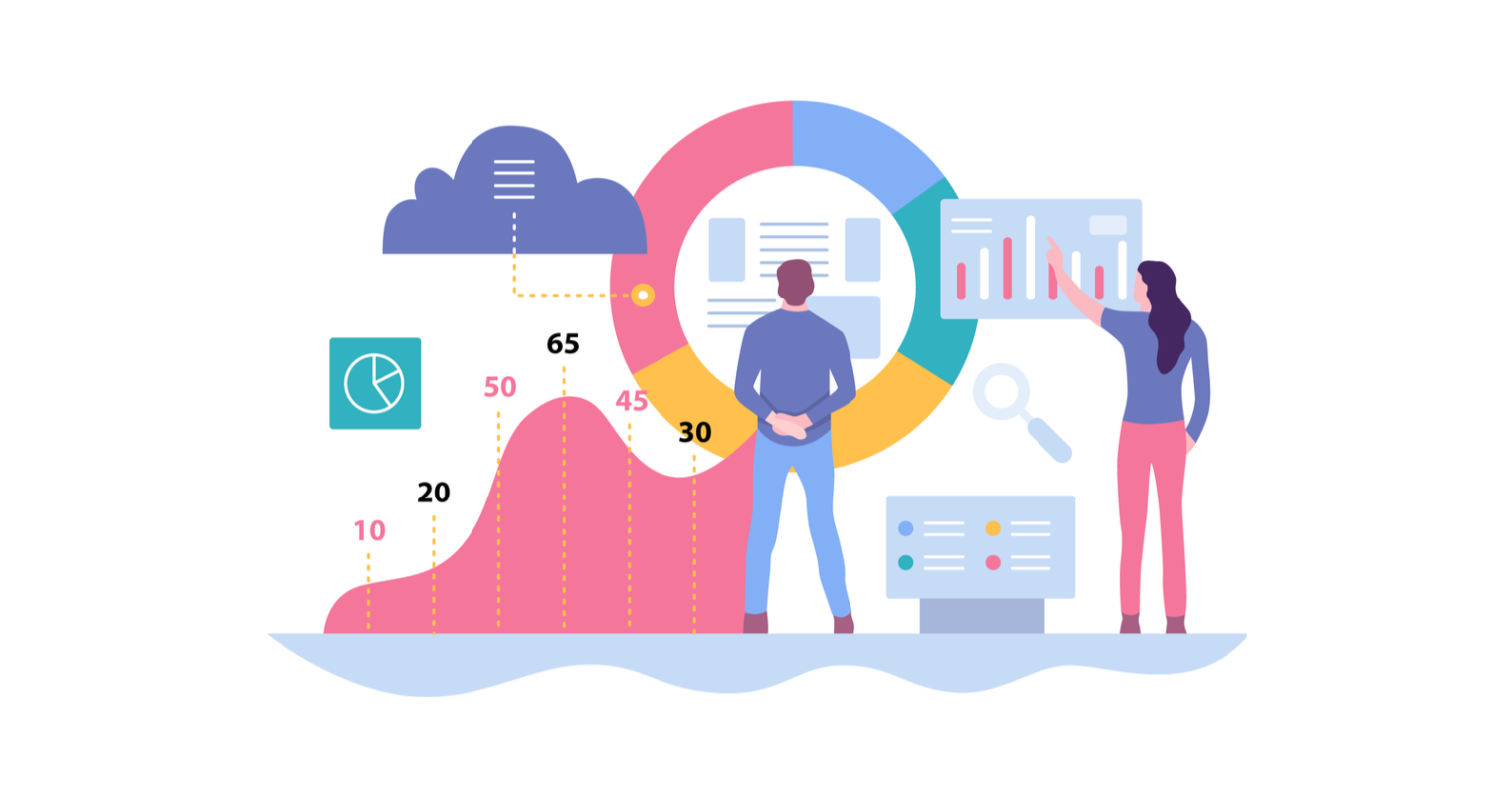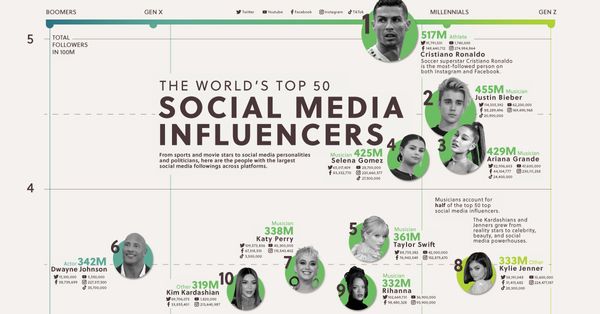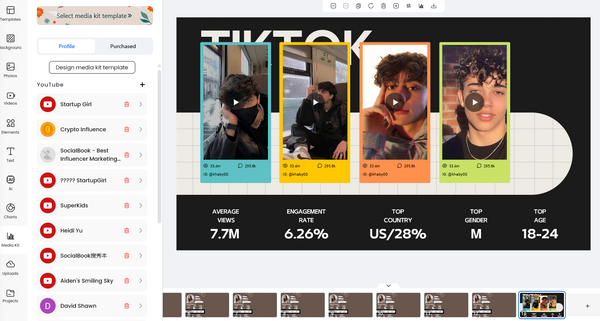Nowadays, every social media influencer needs a website to flaunt their careers on; it has undoubtedly become a necessity! Brands and companies do not have the time to scroll through the social accounts of each influencer and inquire about their rates, etc. So, to make things easy for the brands and for influencers as well, websites come in handy. These websites are like the personal portfolio of the influencer that provides all the information about their careers. It keeps their social links, bio, rates, stats, and everything all stored in one place!
Creating websites sound very techy and tough, and of course, expensive, it is something that you cannot do on your own unless you have some prior tech knowledge. Creating websites is not a simple task that you can do on your mobile phones or PCs, but instead, you need some upgraded tech to get started. Up till now, the idea of creating a website might seem very scary and cash-y, and this is where most influencers give up. But we bet you are not one of them! So we at SocialBook have a little secret that will make this arduous task super easy-peasy for you. The solution is LinkOne.
In our previous blog post, we have a little sneak peek into LinkOne. We had an overview of its purpose and some of its features. So let’s continue from where we left off and dive into some more technical aspects of LinkOne. Previously, we discussed the styling features of LinkOne that will enable you to create the website of your dreams, in this blog post, we will take an analytical turn. Analytics of a website are equally important as its aesthetics. These analytics assist you in determining where your website stands in the eyes of your audience and highlights the areas which need improvement. So let’s see how you can keep a record of your analytics through LinkOne!
Step # 1: Log Into SocialBook.io
In order to dive into the magic of LinkOne, you first need to do log into SocialBook. Simply head to your browser and type in SocialBook.io. Clicking on the first link will directly take you there. Next up, all you need to do is to enter in your credentials, such as your email and password, and press login. In case you don't already have an account on SocialBook, then you will need to set up an account first by clicking on the Sign Up option. By just adding a few details, your account will be all set!
Step # 2: Open LinkOne
Once you have logged into SocialBook, the next thing to do is to open LinkOne. You can do so by navigating the menu bar that is present on the leftmost of the screen. This menu bar contains multiple options such as growth tools, analytics, etc. Search for the option of LinkOne and click on it. A LinkOne window will open up.
Step # 3: About Me Section
In this blog post, we will delve into the About Me section and the Analytics of your website on LinkOne. Let’s first take a look at the About Me section. As the name quite evidently represents, the About Me section is the introductory page of your website that is all about you. It gives your viewers an impression about you, what your website is about, and about your niche. In the About Me section, you can choose an image of yourself or of your channel that will act as the profile picture for your website. LinkOne even provides you with multiple options from which you can choose images. You can either select an image from the LinkOne photo library, or you can upload any photo of your own. Moreover, you can also design a photo from the SocialBook photo studio and upload that as your profile image. You can also remove the image at any time.
After you have selected an image, the next thing to do in the About Me section is to select a profile title and add a bio. You can either use your own name or your channel’s name. Once you have entered your name, you then need to add a bio. Your bio should be a reflection of your niche and it should give your viewers/ audience insight about your influencing career.
Step # 4: Check Your Analytics
Now that we have covered the About Me section, let’s move on to the Analytics Portion. You can find the Analytics option once you scroll down the menu of the option that appears on the LinkOne window. Once you click on Analytics, the following interface will open up:
In the Analytics option, you will see multiple features that will give the stats of your website. These features are given below:
You can find the Analytics tab on the left-hand side after going to you Link.One tool page.
1. Views:
The first feature is of ‘Views’. This feature gives you the number of views that your website has attained. It tells you how many people visited or viewed your website. This feature can help you analyze your growth and determine how many people you are reaching through your website.
2. Clicks:
The next feature is ‘Clicks’. This feature provides information that how many people clicked onto your website when they visited you. This feature also helps you to determine the exposure and influence you are achieving over your audience.
3. Click Through Rate (CTR):
The third option is ‘Click Through Rate’ or CTR. This feature shows the impression you have made on your audience through your website. The higher the CTR, the greater will be your influence.
4. Average Time to Click:
The fourth feature in the Analytics tab is ‘Average Time to Click’. This tells you about the average time that your viewers or audience undertook while clicking on your website.
5. Social Media Links:
The social media links domain contains all the links of all your social media profiles. This feature is particularly helpful when you want to give your audience access to all your social accounts in one forum.
6. My Links:
This feature contains all your personal links, such as the link to your LinkOne website, your background remover tool, your Carootnizer, etc. This is particularly helpful when you want to store all your personal links in one place.
7. Activity:
Lastly, there is an Activity feature present on the rightmost side of your LinkOne window. This feature gives a brief overview of the activity on your website over any period of time. You can choose the time period over a specific day, week, or even a month.
And that’s all about the About Me and Analytics tab! Hope you found this blog post helpful, stay tuned for more!
We proudly created more FREE tools for you:
- SocialBook Video Background Remover: the tool allows you to make unlimited changes to the backgrounds of your videos without spending a single cent.
- Cartoonizer Tool: turn your photo into a cartoon avatar with one simple click.