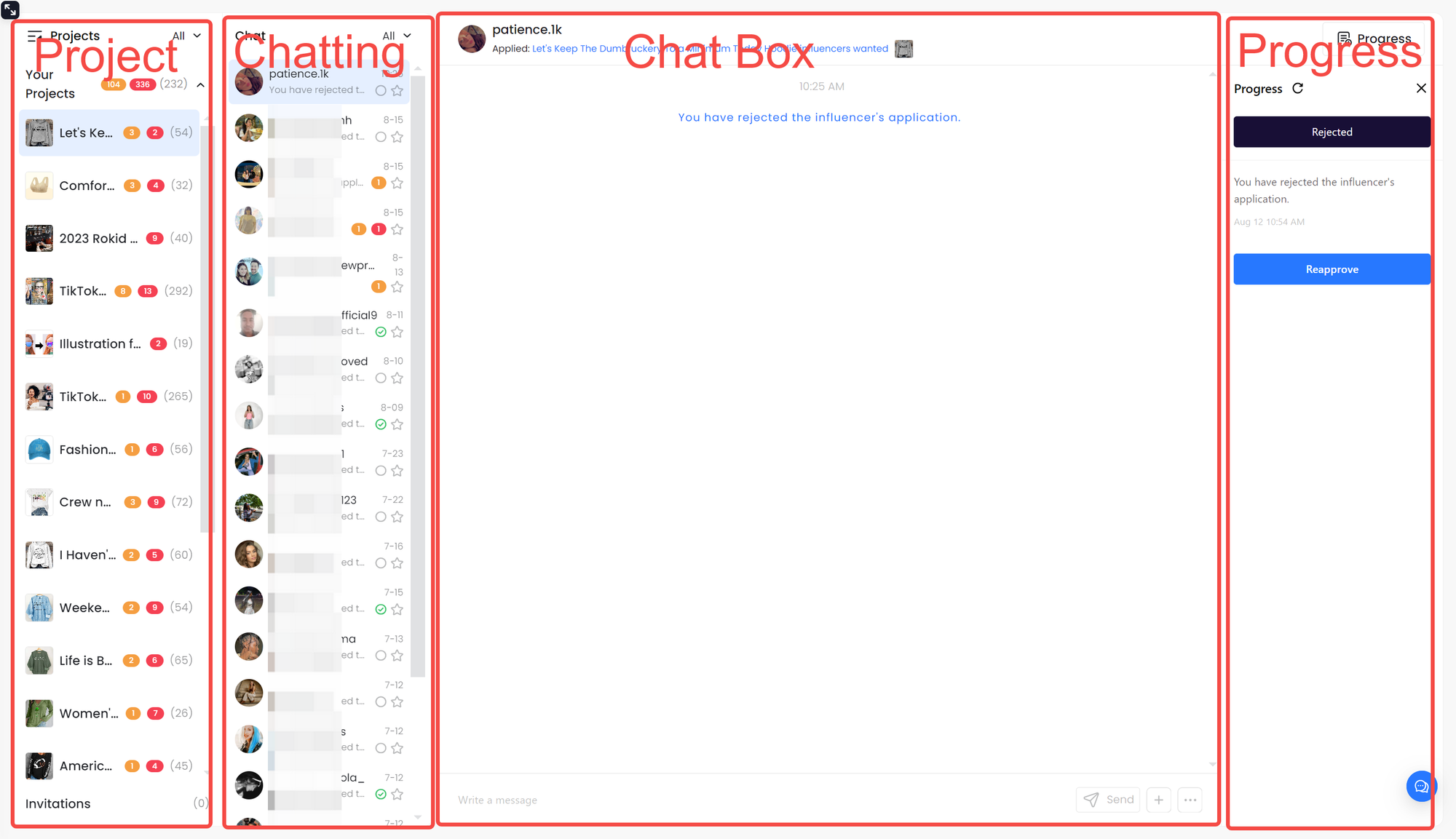Three Ways to Contact Influencers
Method 1: Click on the chat icon on the task card you posted, then go to the influencer application list for that task and click the chat icon.
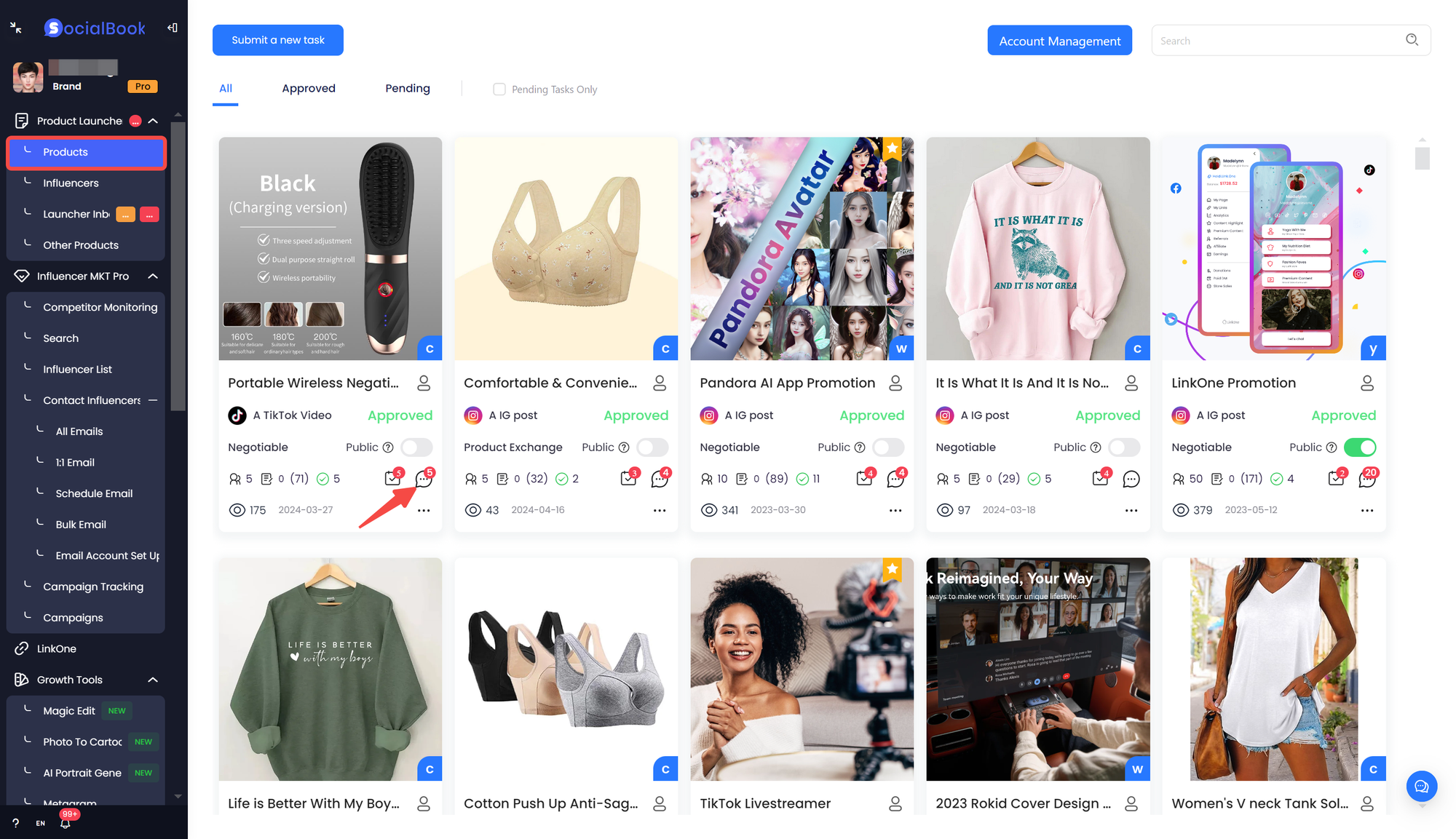
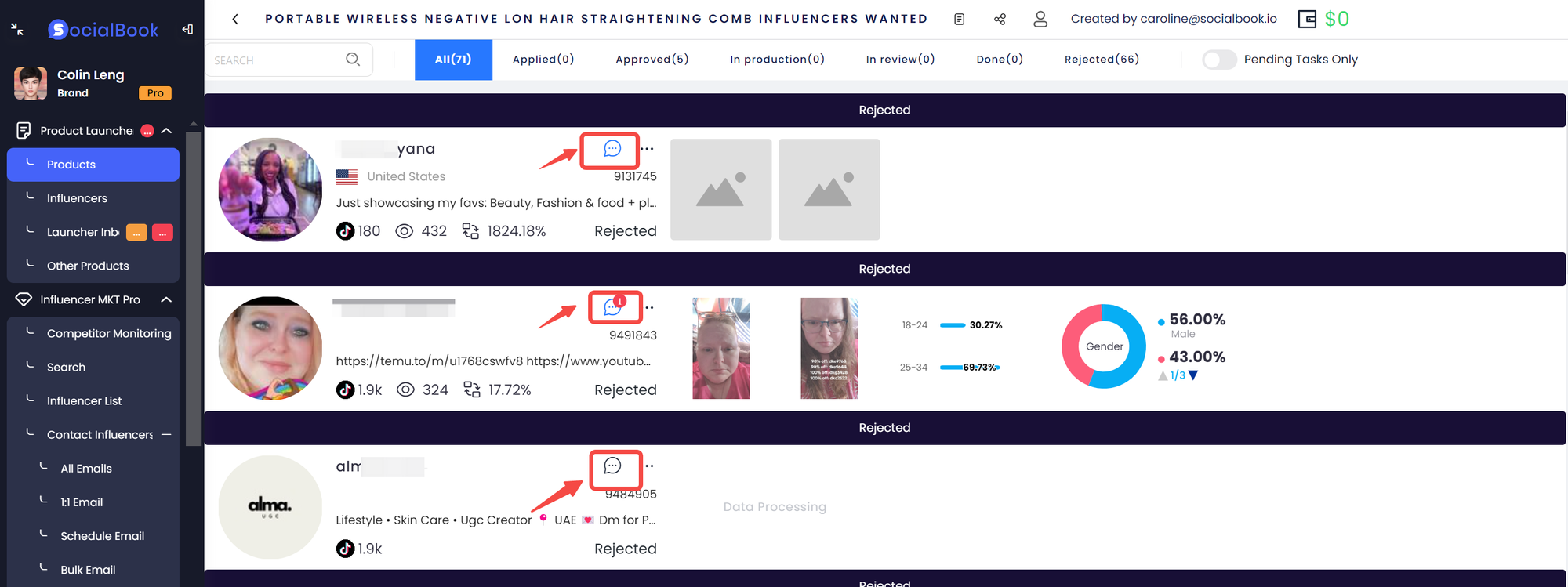
Method 2: Select the influencer list from the menu, find the corresponding influencer, and click the chat icon.
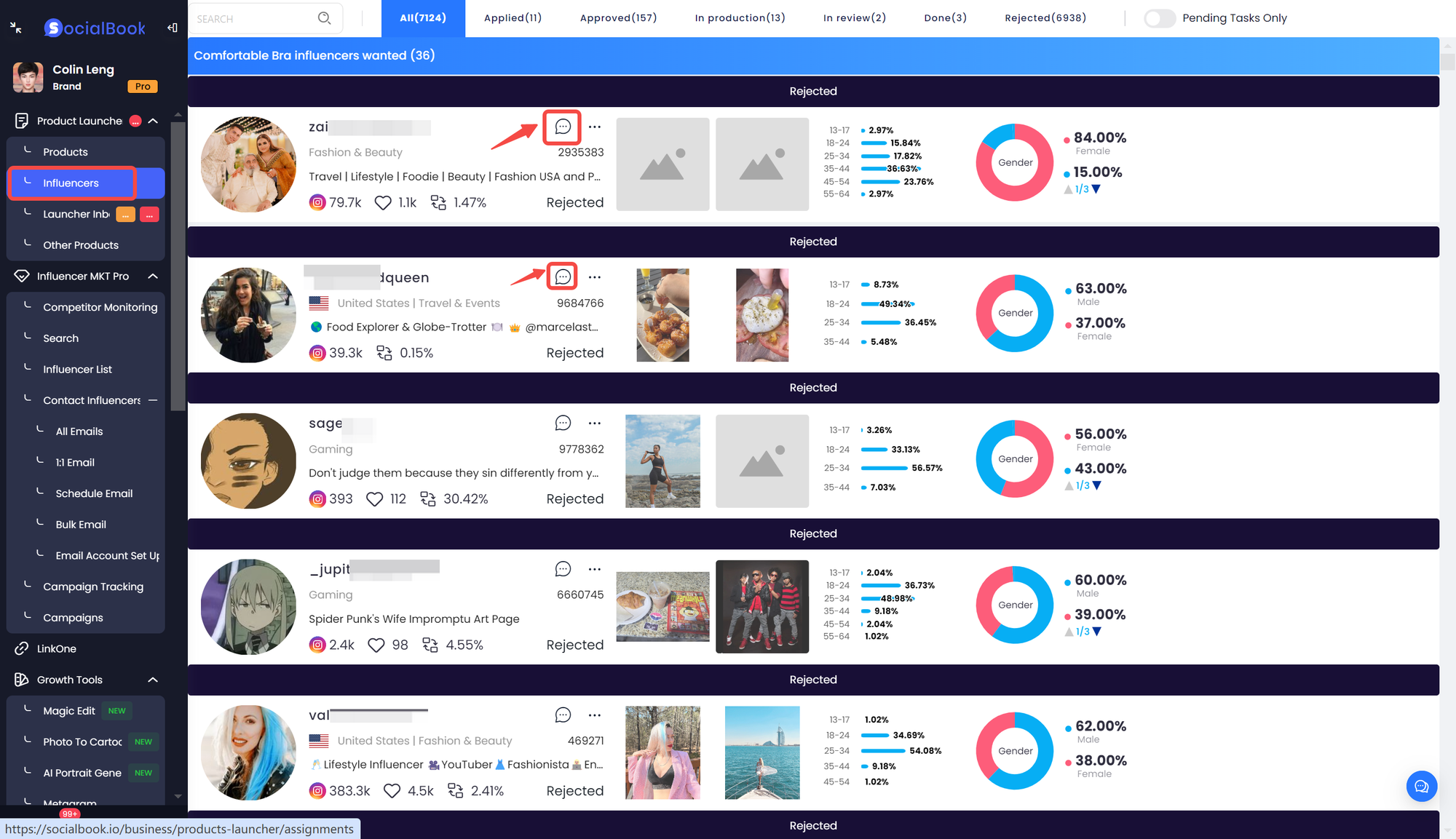
Method 3: Directly select the chat icon from the menu to enter the messaging and process management page.
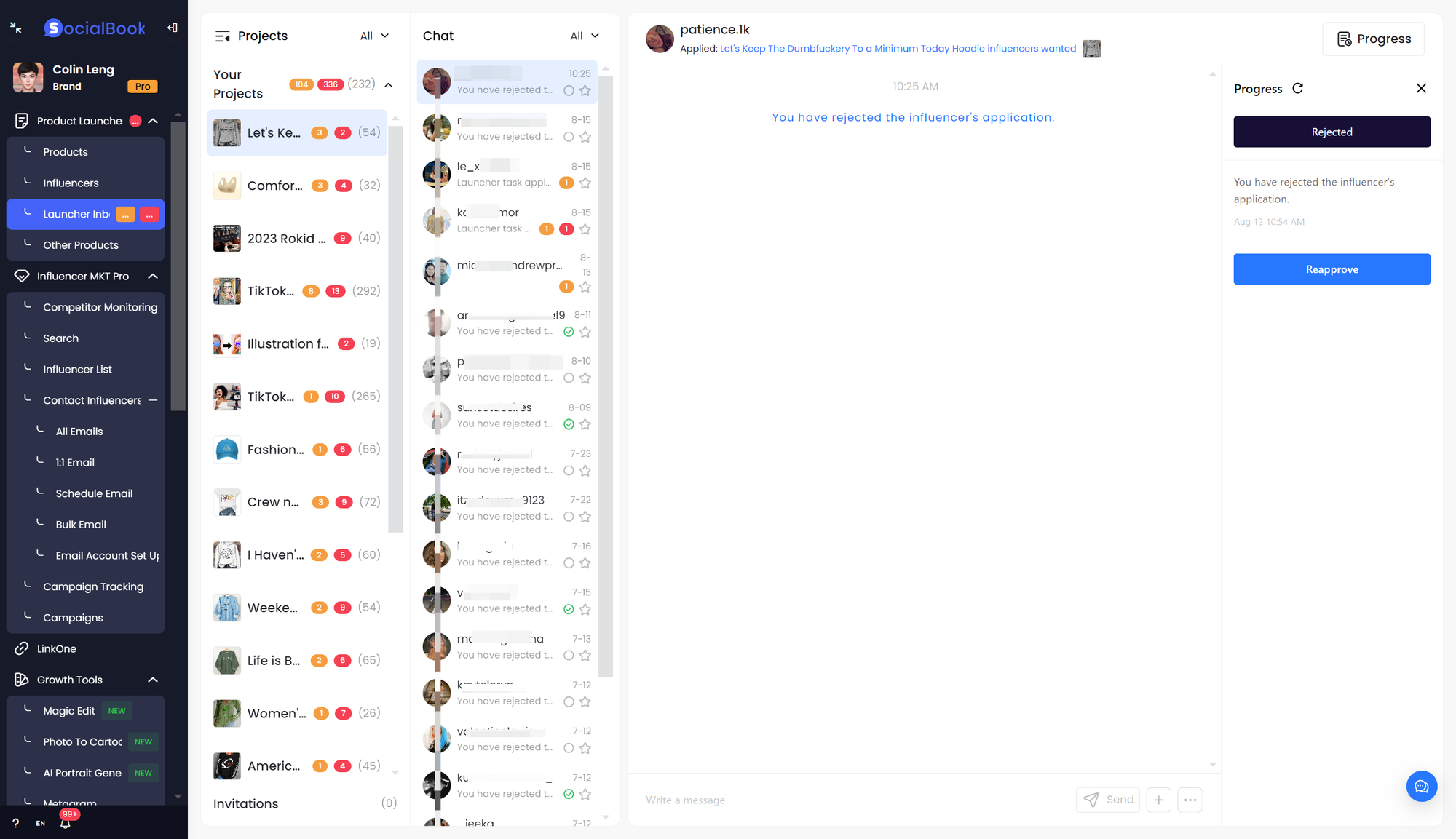
Introduction to the Inbox Page
The inbox page is mainly divided into four sections.
Project: Here, you can view and manage the pending tasks for each of your projects.
Chatting: The chat list with influencers, used to view pending tasks for each influencer.
Chat Box: Communicate with influencers.
Process Management: Used to handle the collaboration process with influencers, such as confirming prices, finalizing the collaboration, sending items, approving content, and processing payments.