Step 1 - Set Up Your Campaign
First, go to Influencer Marketing Ultimator -> Campaigns -> My Campaigns -> Create Campaign (on the up right corner), and you'll be offering 3 types of campaigns.
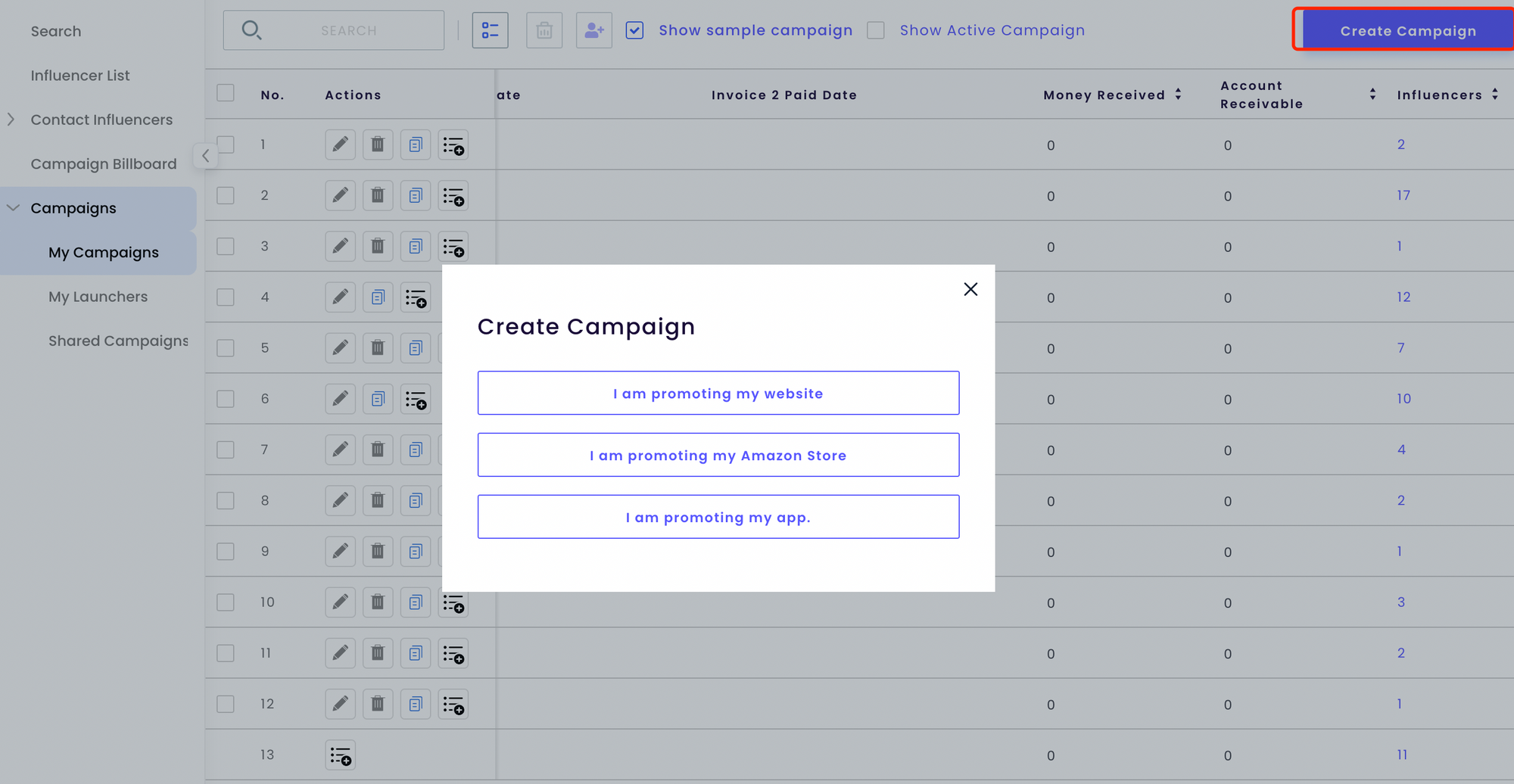
Choose one at your need, and fill in the required information, such as your budget, campaign name and website URL. It will looks like below once the campaign is created.
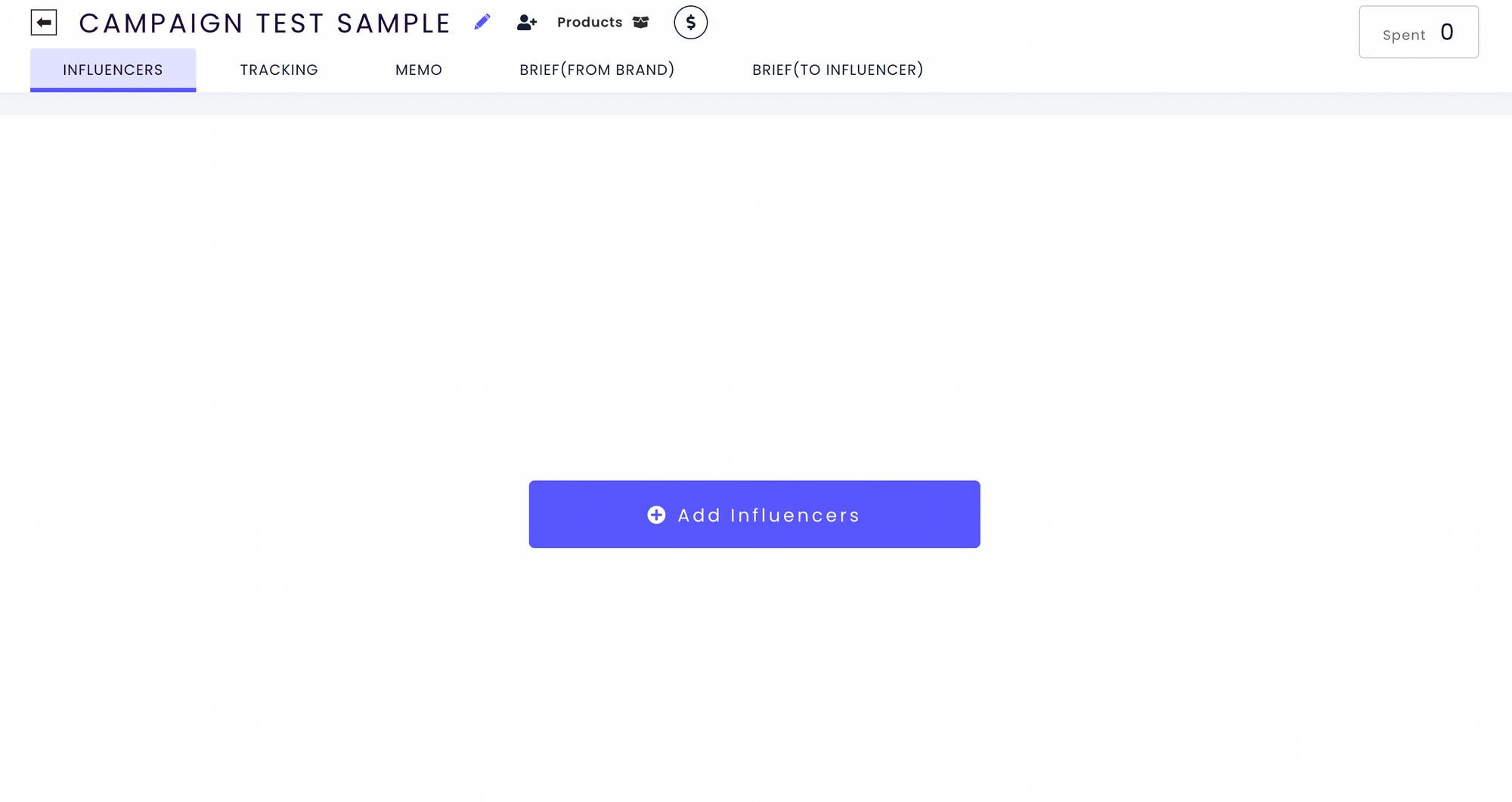
Step 2 - Add Influencers
You can add influencers simply by clicking the blue button Add Influencers. There are 4 different options for you to add your influencers.
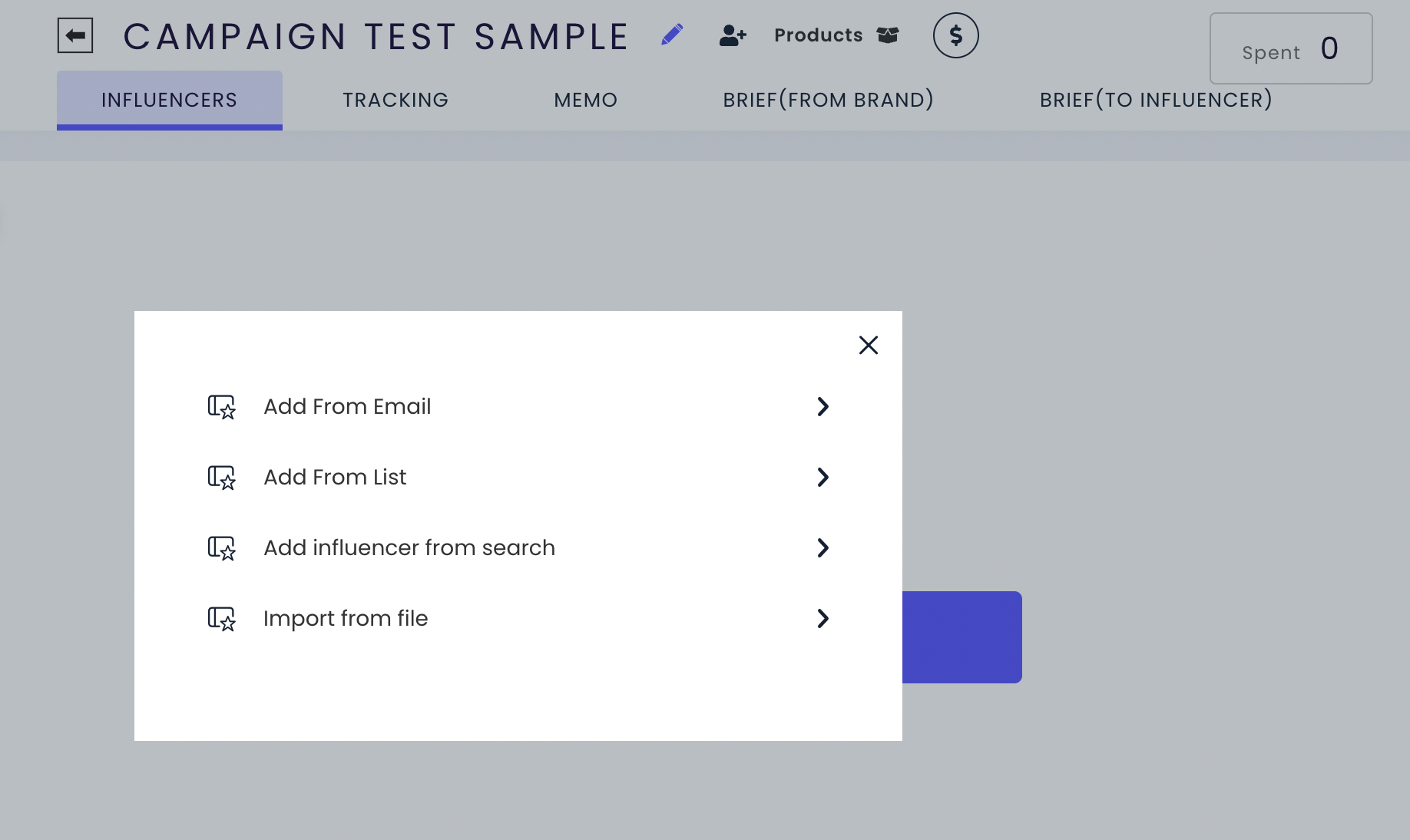
- Add From Email option: you'll be directed to All Emails under Contact Influencers. Here you'll be presented with all the influencers you have contacted via our platform, choose the ones you'd like to include in your campaign and click the button on the top named 'batch add to campaign', you'll be able to add them all to your campaign.
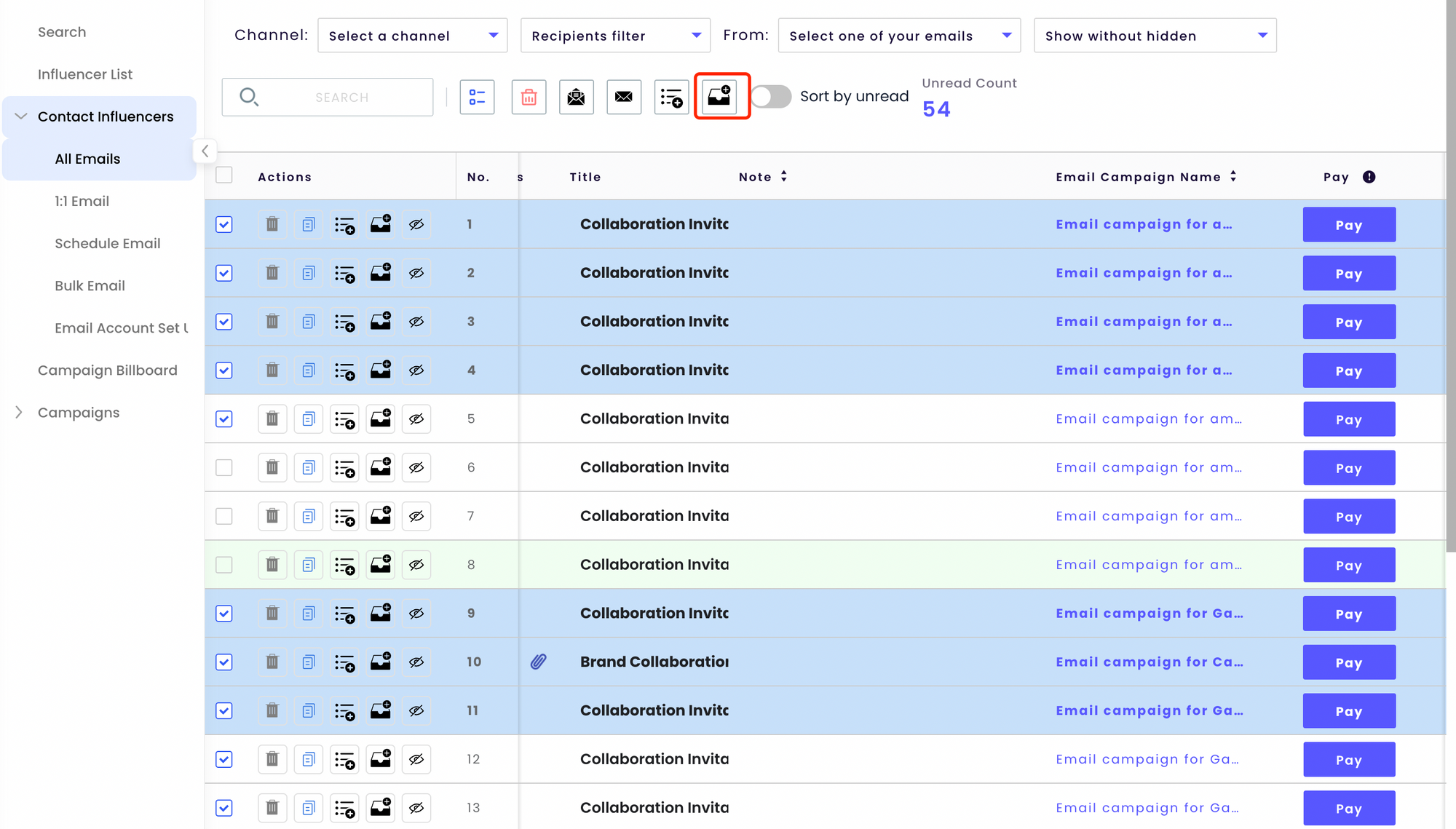
- Add From List: you'll be directed to Influencer List . Here you'll be presented with all the influencer lists you have created on our platform. Open the list with your favorite influencers, then choose the influencers you'd like to include in your campaign, click the button on the top named 'batch add to campaign', you'll then be able to add them all to your campaign.
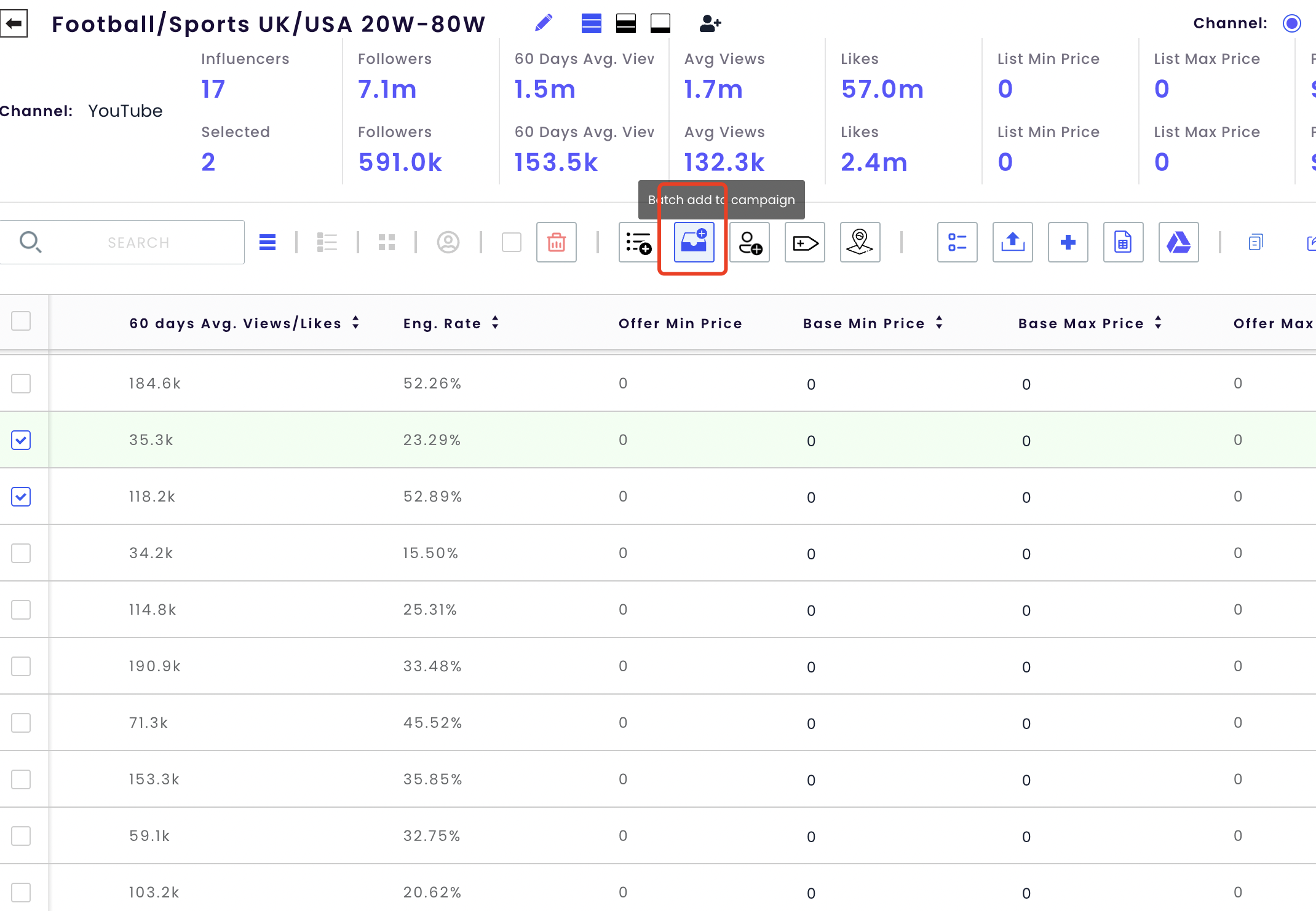
- Add Influencer From Search: If you have the links of the influencers to be included in your campaign, you can also do so simply by putting down their links (one at a time). We currently only support YouTube and Instagram.
- Import from file: If you have a long list of influencers or influencers from other than YouTube and Instagram, you can also include them to your campaign here.
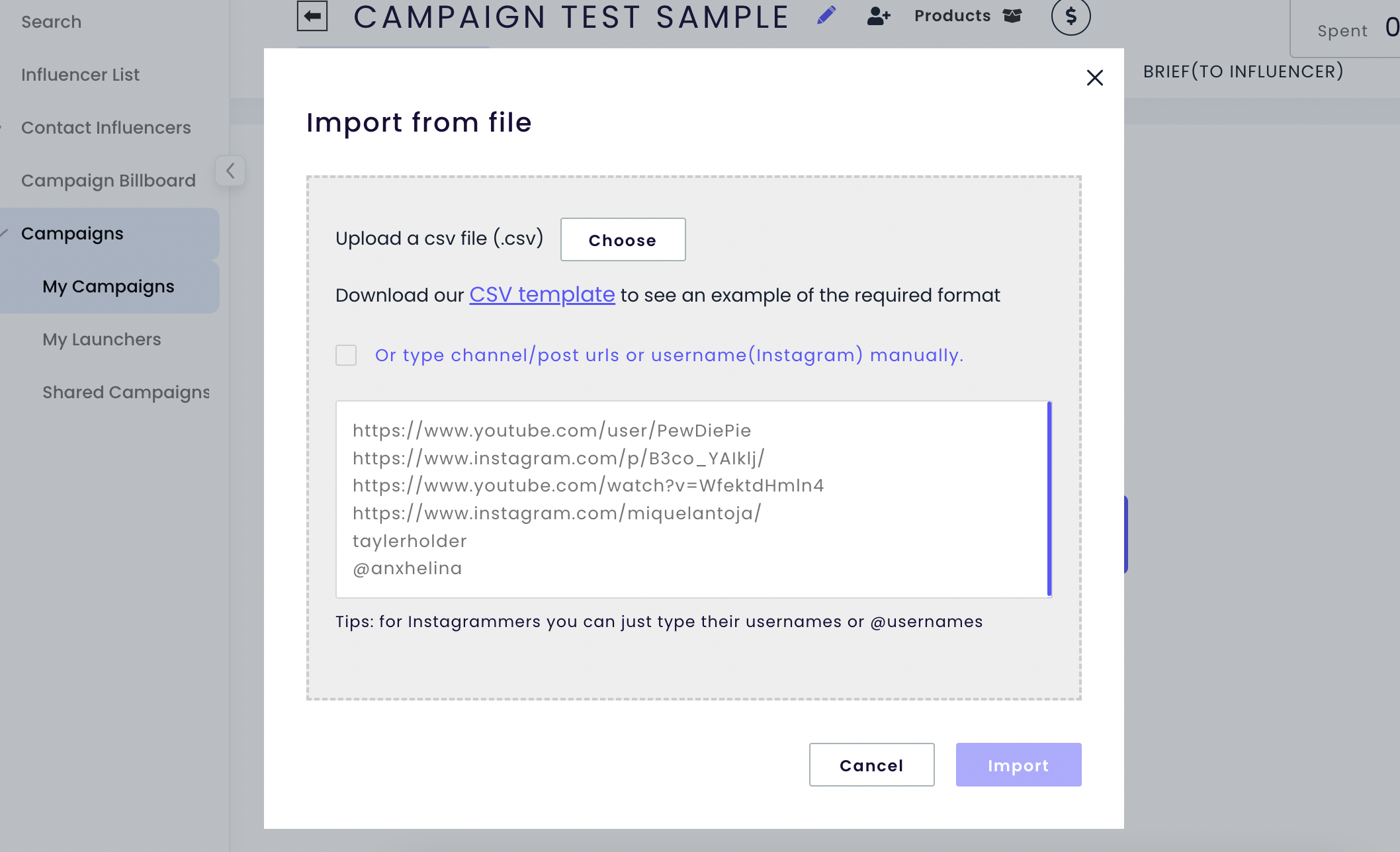
Step 3 - Campaign Preparation
Before your campaign goes live, here's a few things to keep in mind:
- You can use our platform to send contracts, track total expenses, check brief details, ect.
- If you want to check the performance of the link you provided to your influencer, you can create a customized link for them by clicking Create Deeplink (marked in red below) and fill in all the information required.
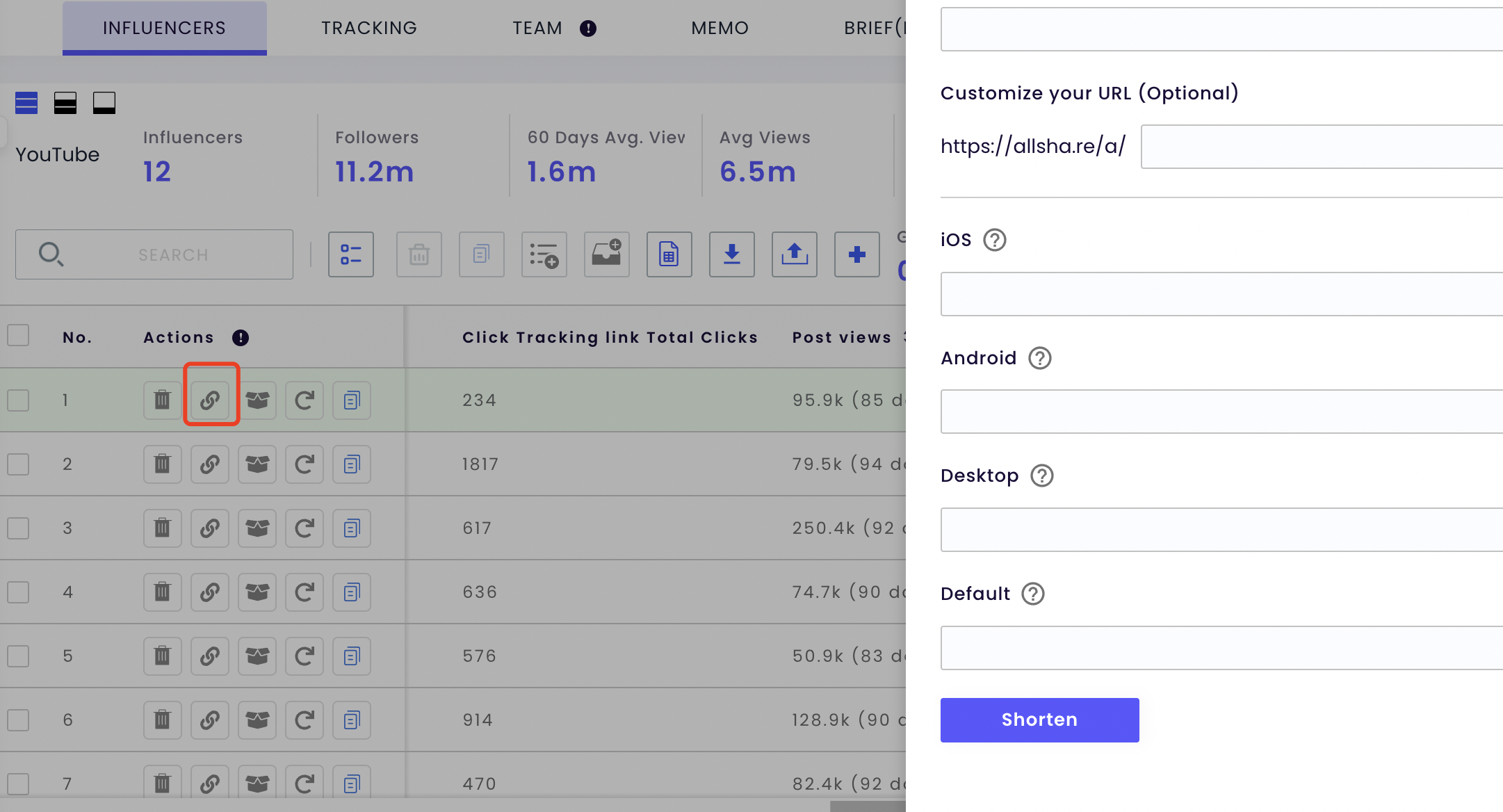
Step 4 - Monitor Performances
Once your campaign goes live, go to All Posts, and insert all the posting links.

- The data (including click tracking, views, likes and comments) will be updated real-time.
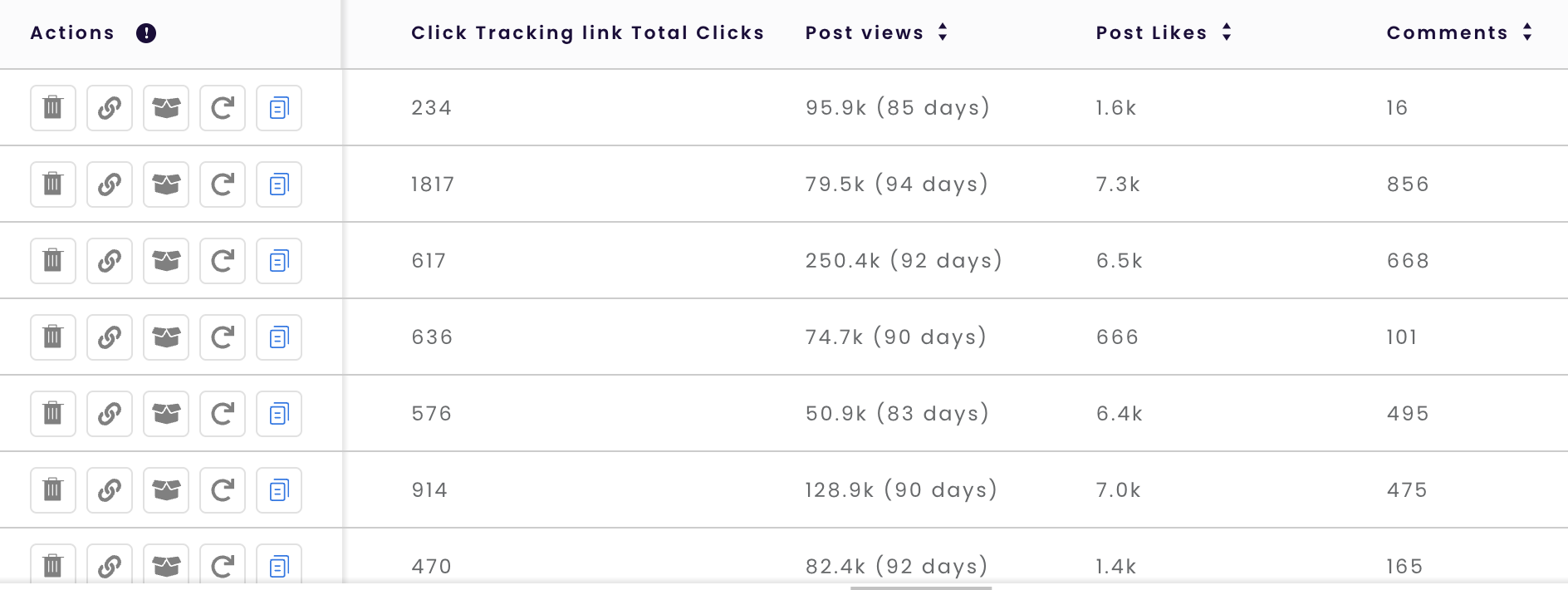
- You can also go to Tracking Section for more data analytics of your campaign.
