SocialBook recently launched a new avatar creation tool - Pandora Avatar.
You just need to upload 15-30 images of yourself, wait for an hour or so, and AI will create an exquisite and unique set of avatars for you. This article will show you how to create your own AI avatars using Pandora Avatar.
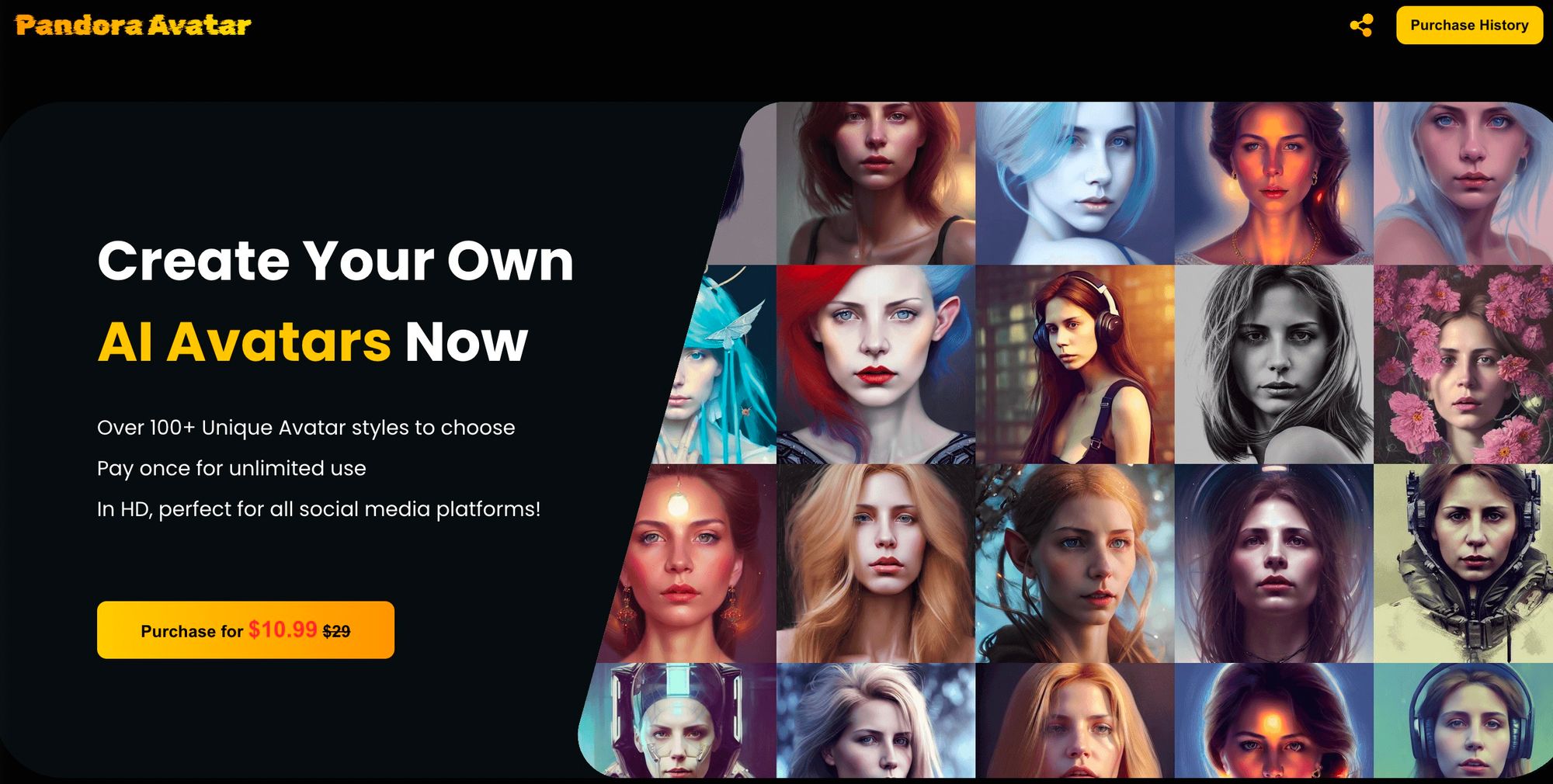
Step 1 Log in to SocialBook
Open SocialBook.io and create a new account. Or log in to your account if you already have one.
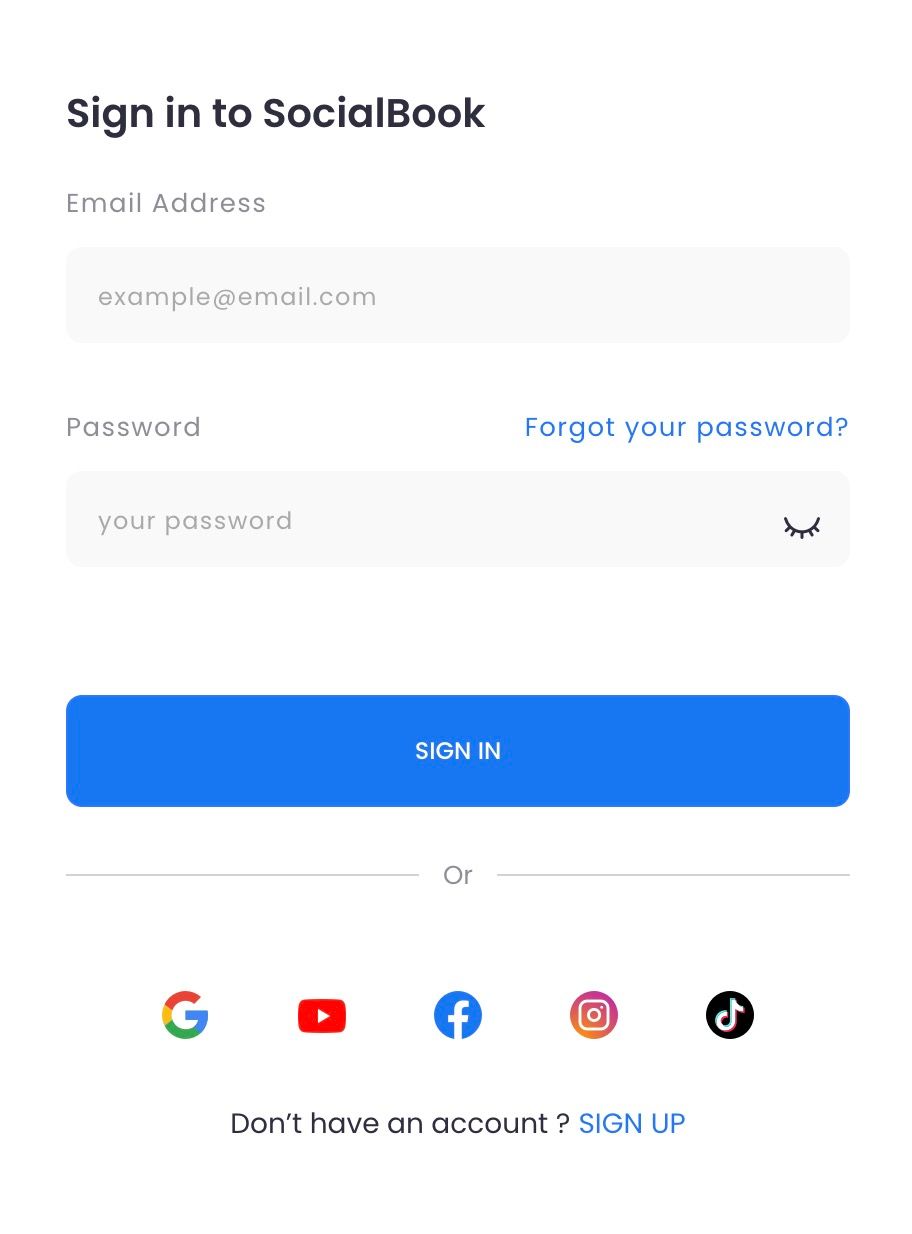
Step 2 Open Pandora Avatar
After logging in, go to "Growth Tools" - "Pandora Avatar".
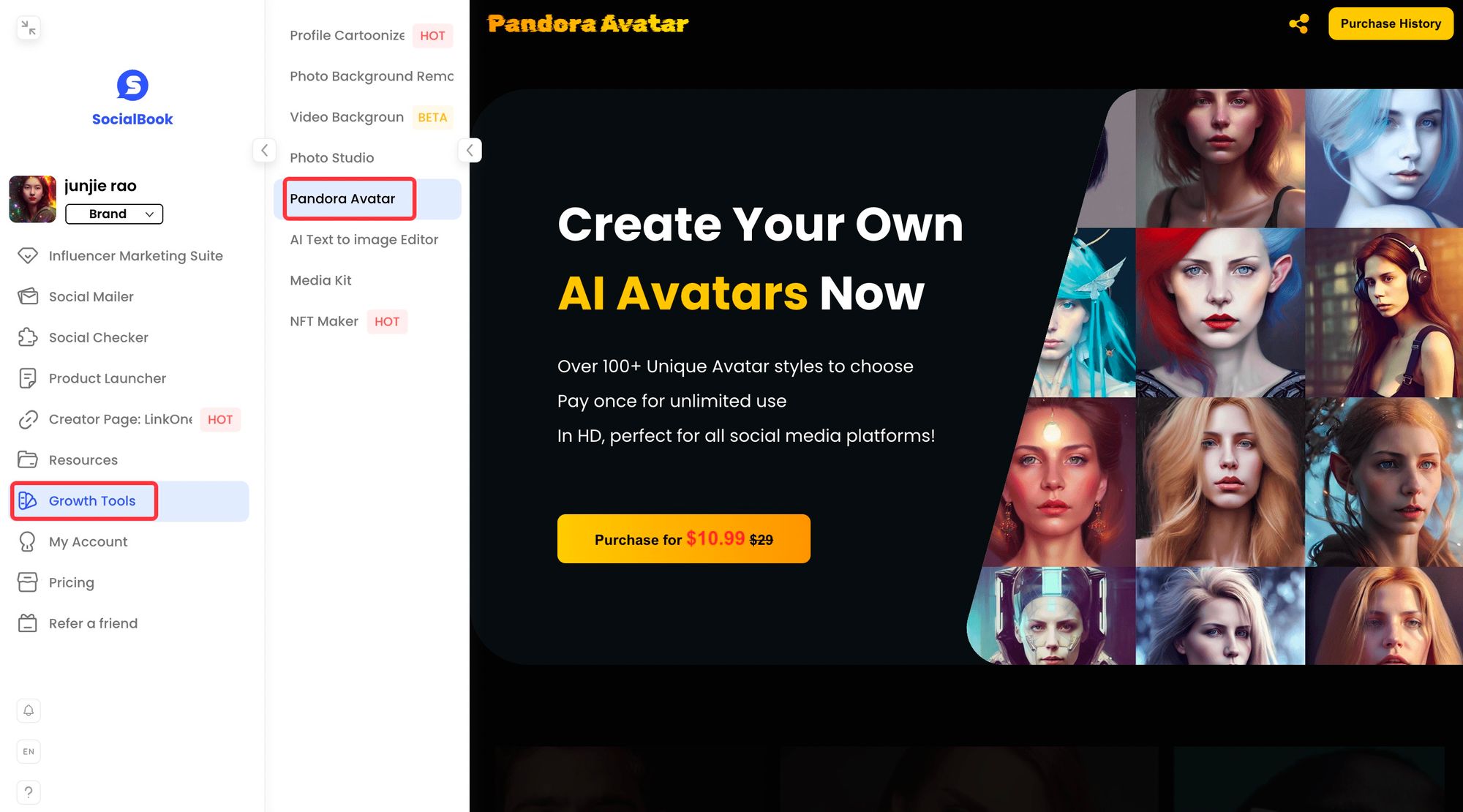
Or you can go to "Pandora Avatar" directly via this link, then, click "Sign In".
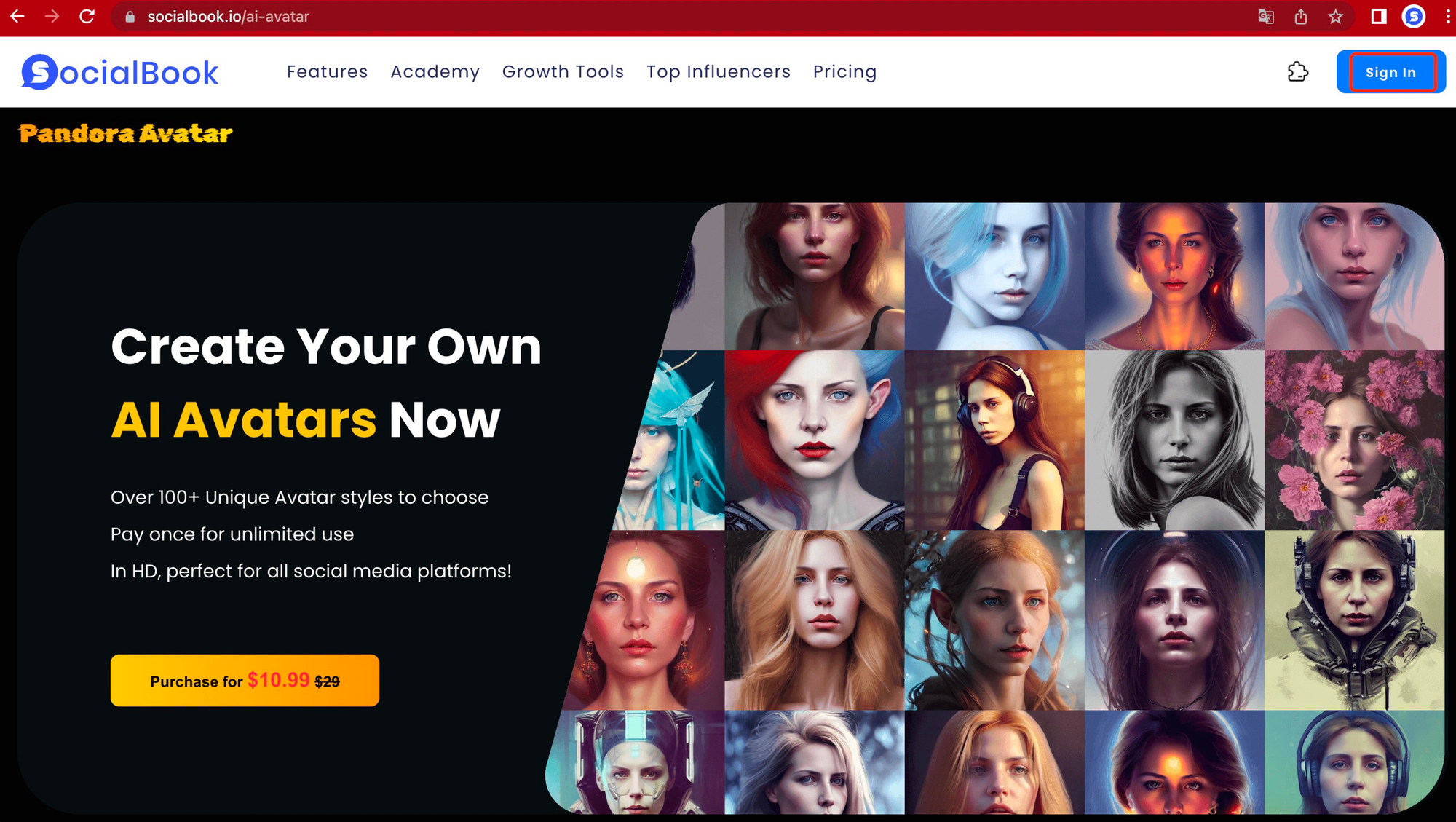
Step 3 Payment
Click the purchase button in the center of the page to pay for the service.
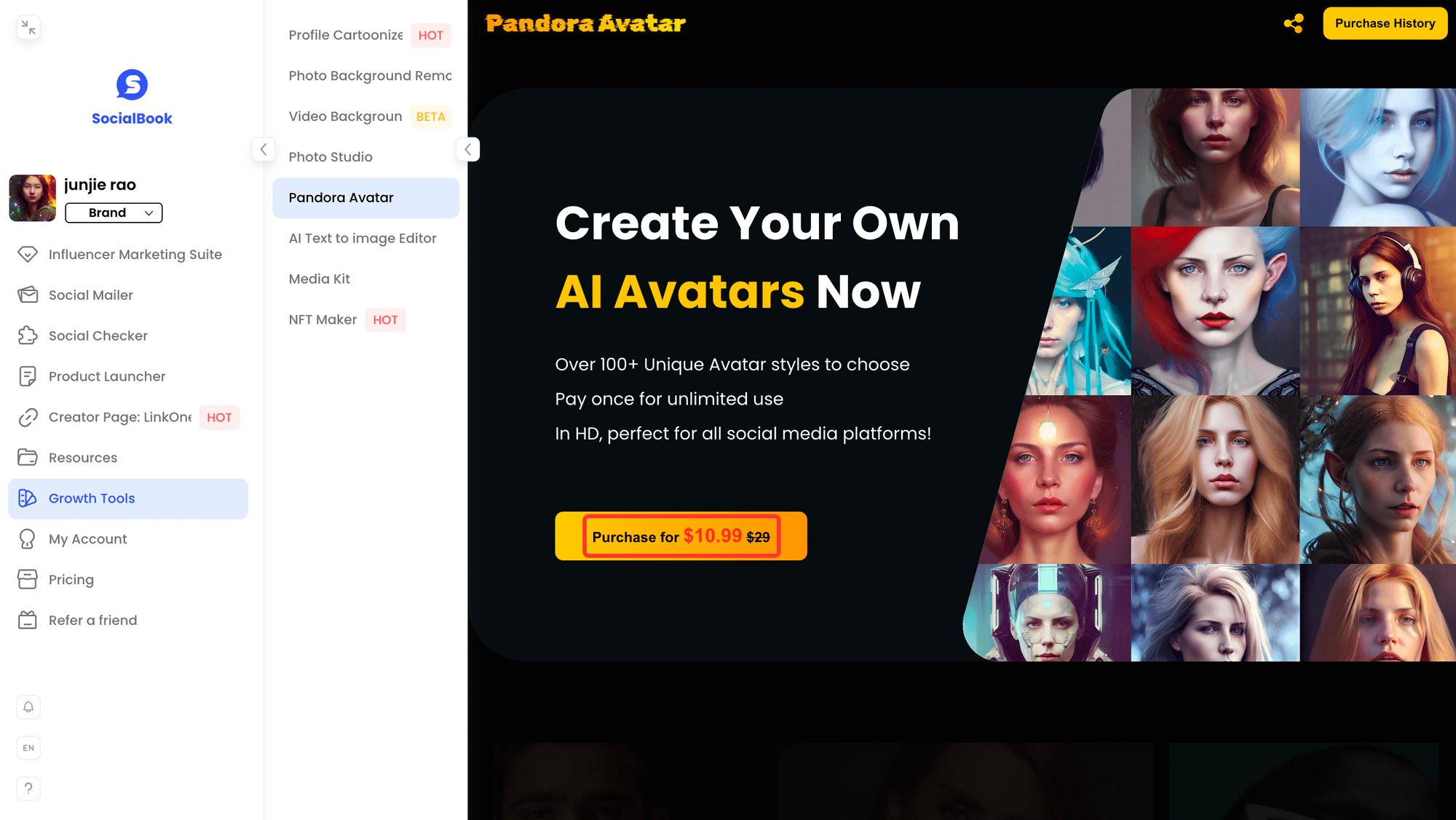
We offer two plans for you to choose from:
- $6.99 for 50 unique avatars
- $10.99 for 100 unique avatars
Choose the plan you prefer and click "Buy now" to complete the payment.
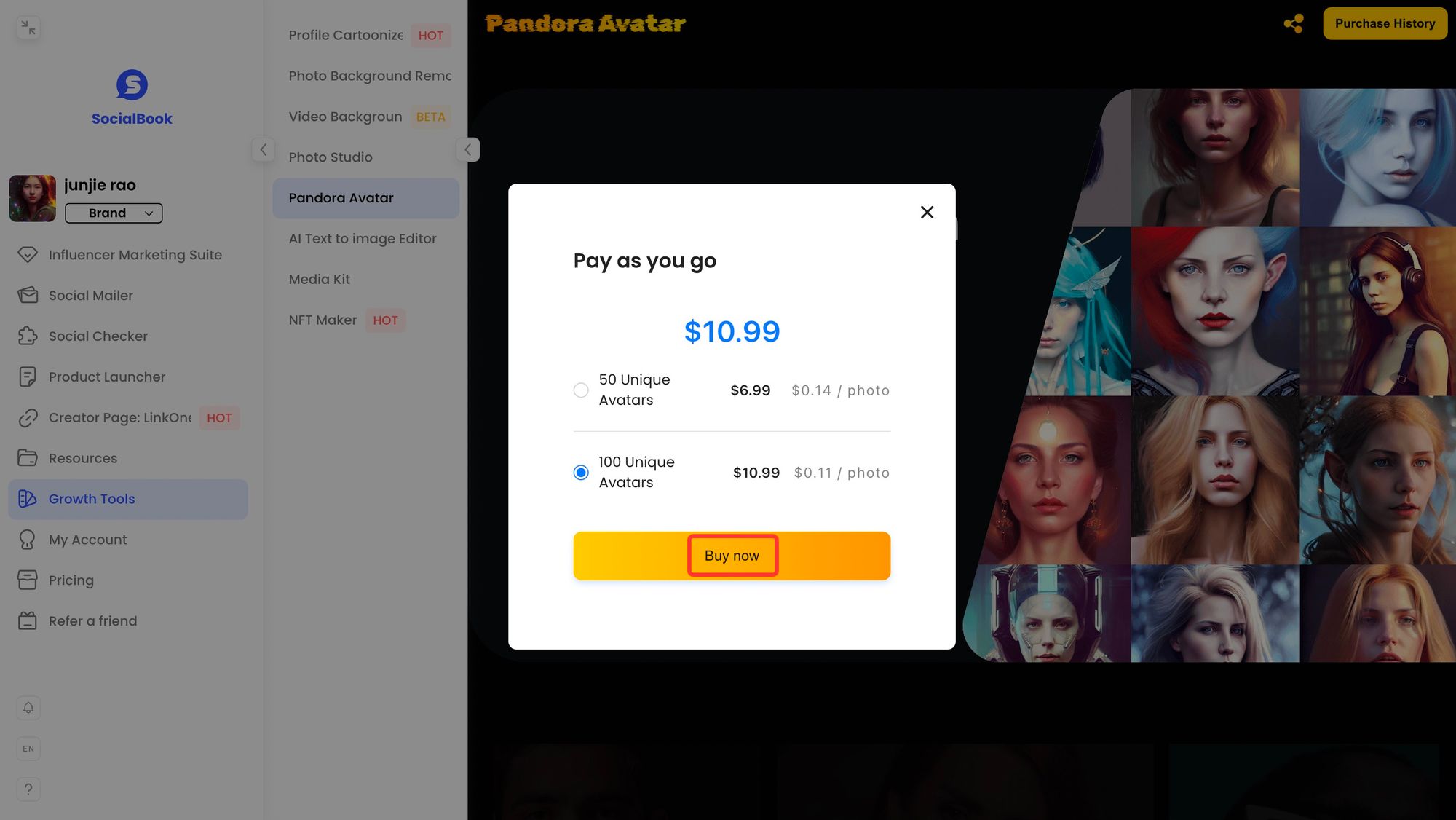
Step 4 Upload photos
Scroll down to upload photos. Pandora Avatar needs to get 15-30 photos of you to make the avatars. The more photos, the better results.
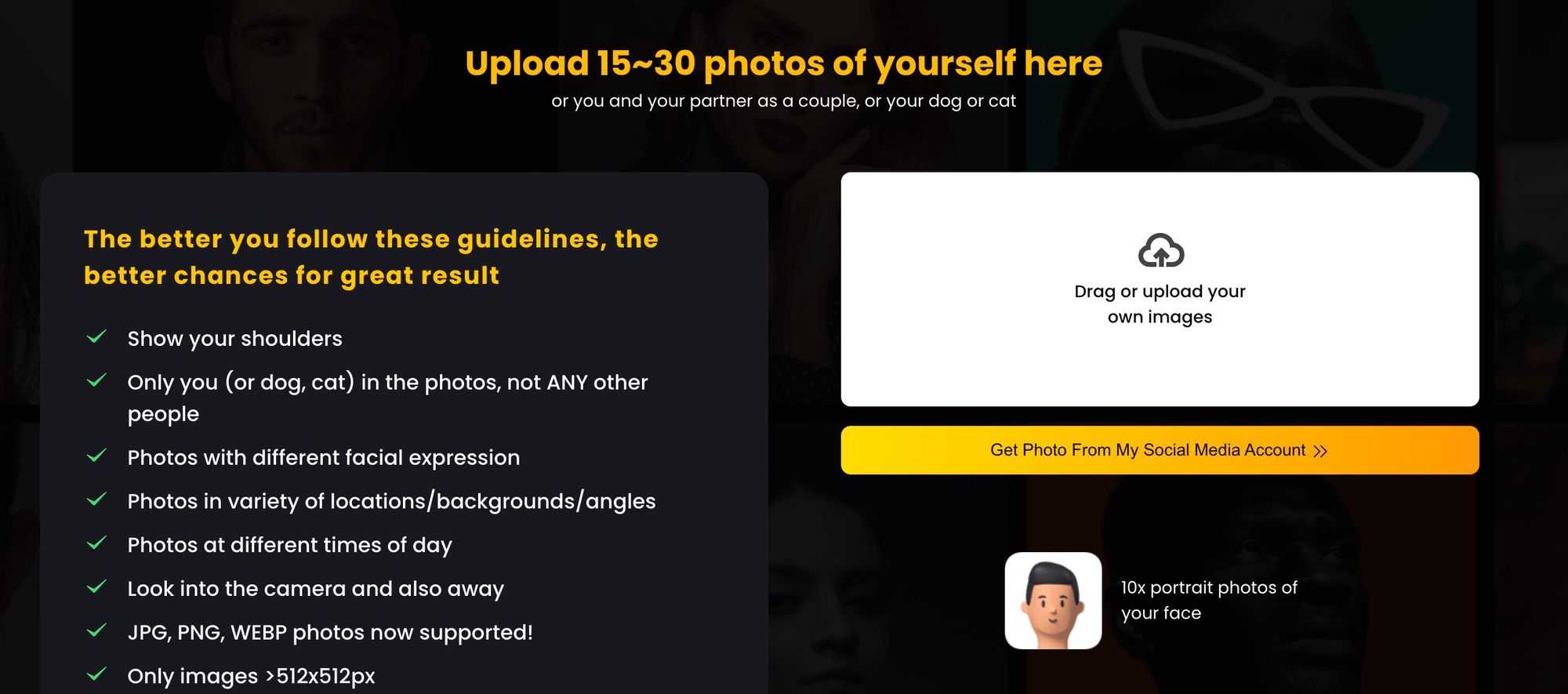
*Please follow the guidelines and take the "Good photo examples" as reference in order to generate clear and perfect results.
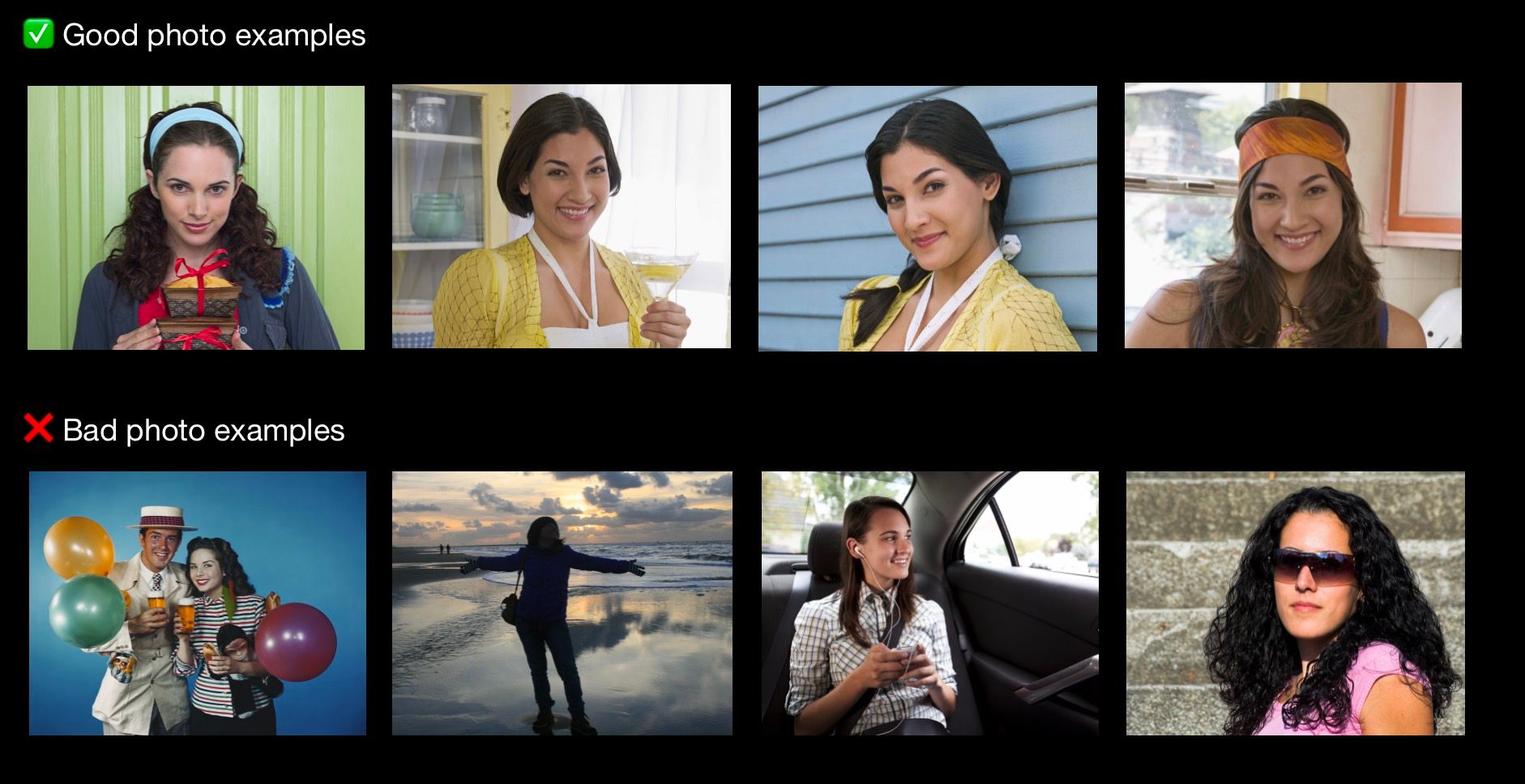
Drag your photos to the upload area (as seen below) or click the area to upload photos.
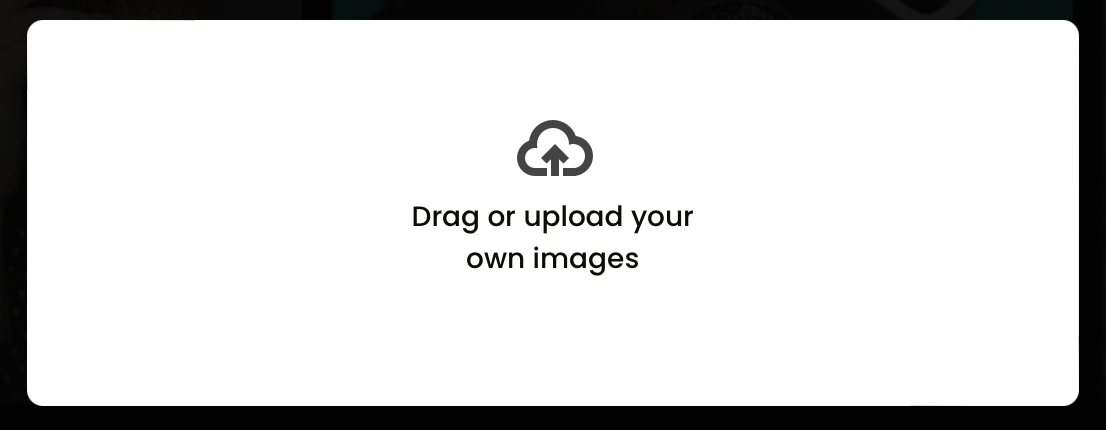
Click the start button to confirm your upload.
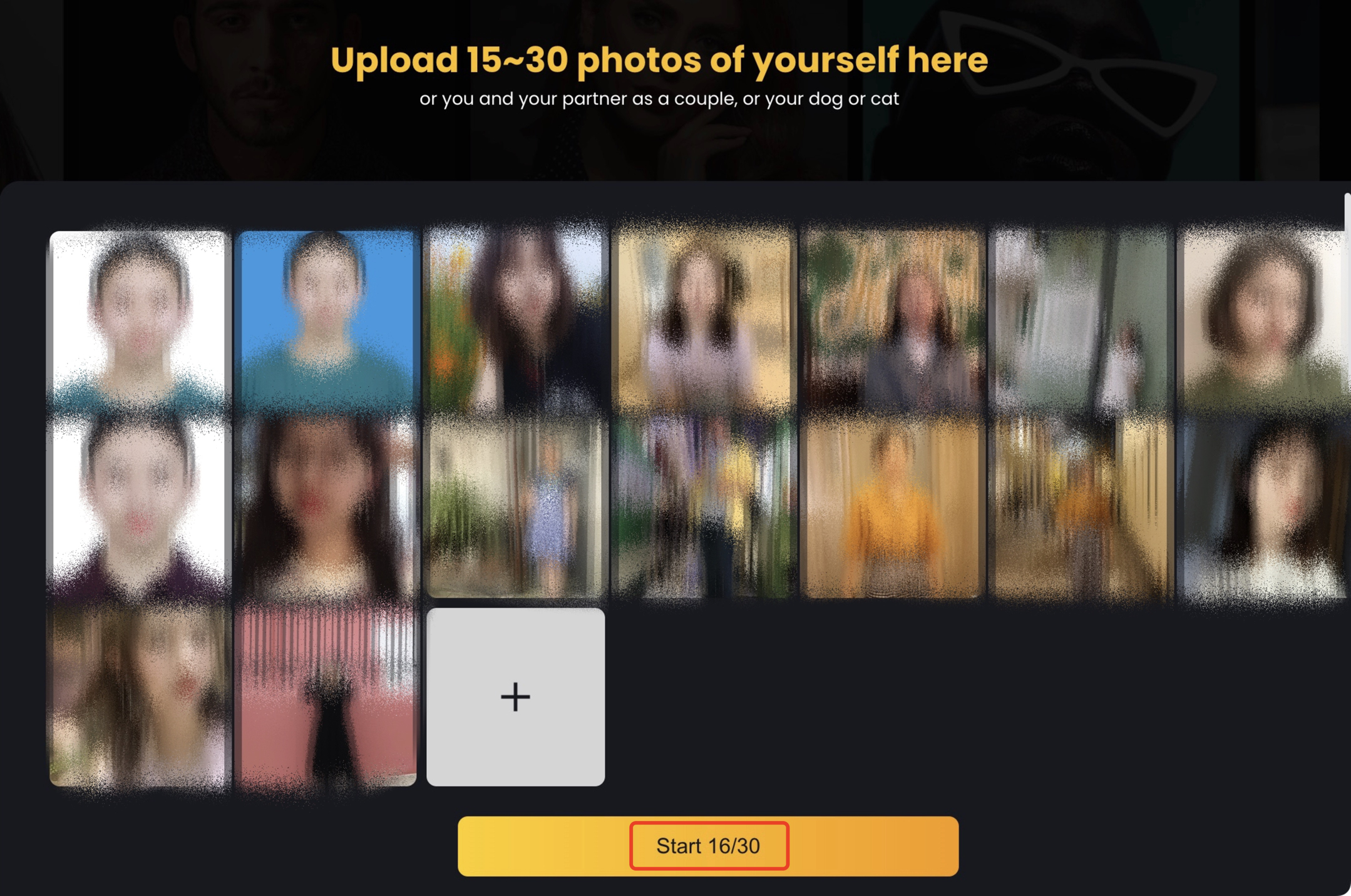
Step 5 Name your avatars
Then, a pop-up window will appear. You should name your avatars and select the photo type (man/woman/pet) here. Click the Submit button to save the settings.
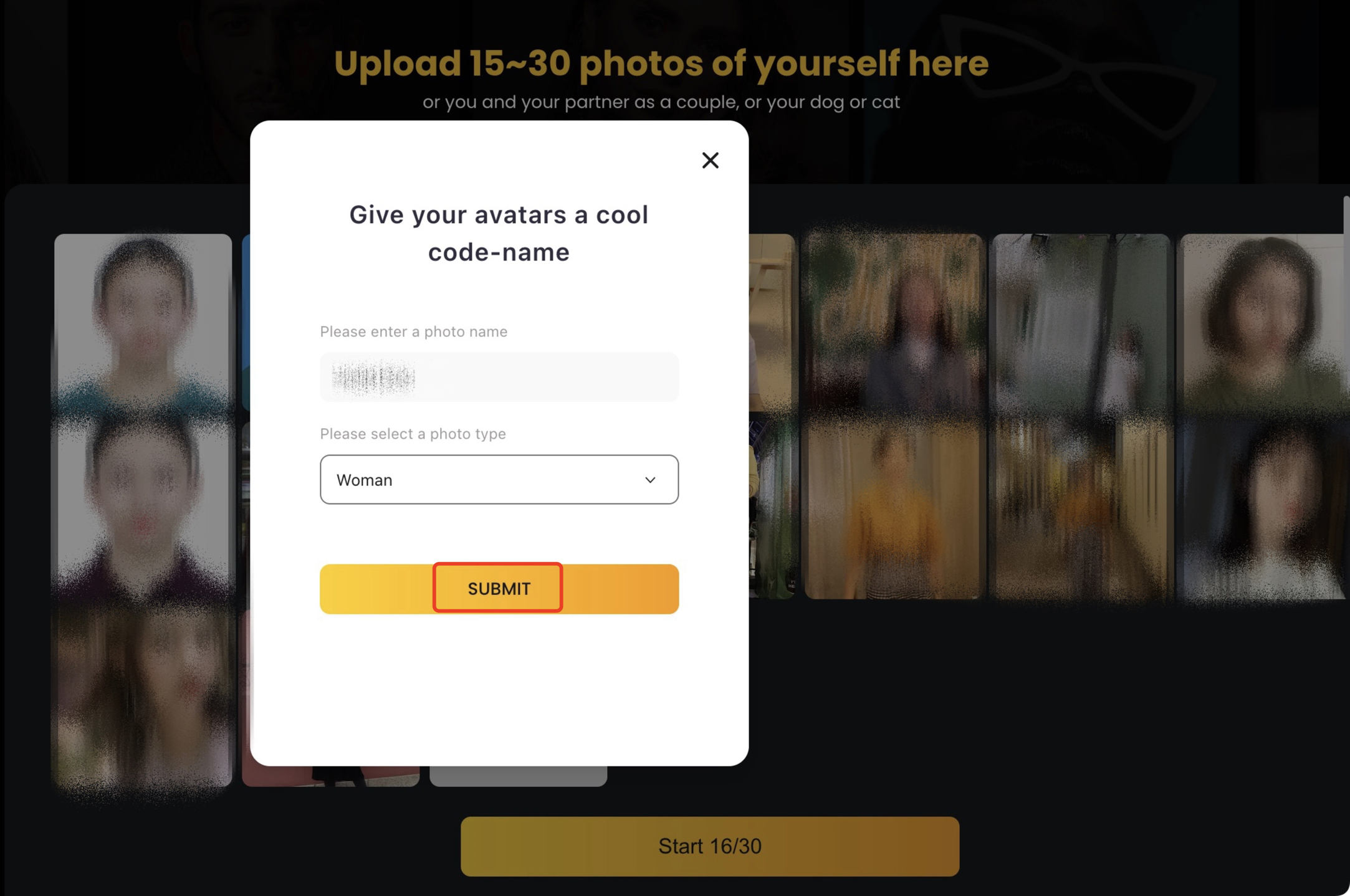
Step 6 Get photos from social media(Optional)
Pandora Avatar can also import photos from social media. Click the yellow button to connect your Instagram Business account.
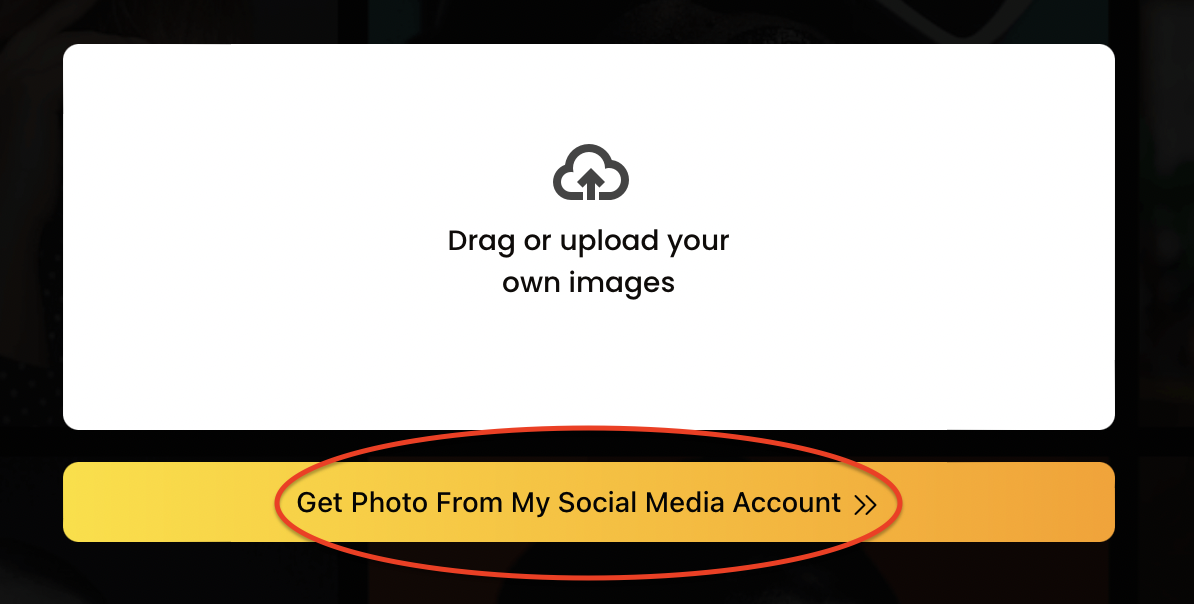
Step 7 Get avatars
You need to wait for about two hours to get the awesome avatars made by AI.
SocialBook will remind you when the avatars are ready. Click on the notification (circled in red) to view your avatars.
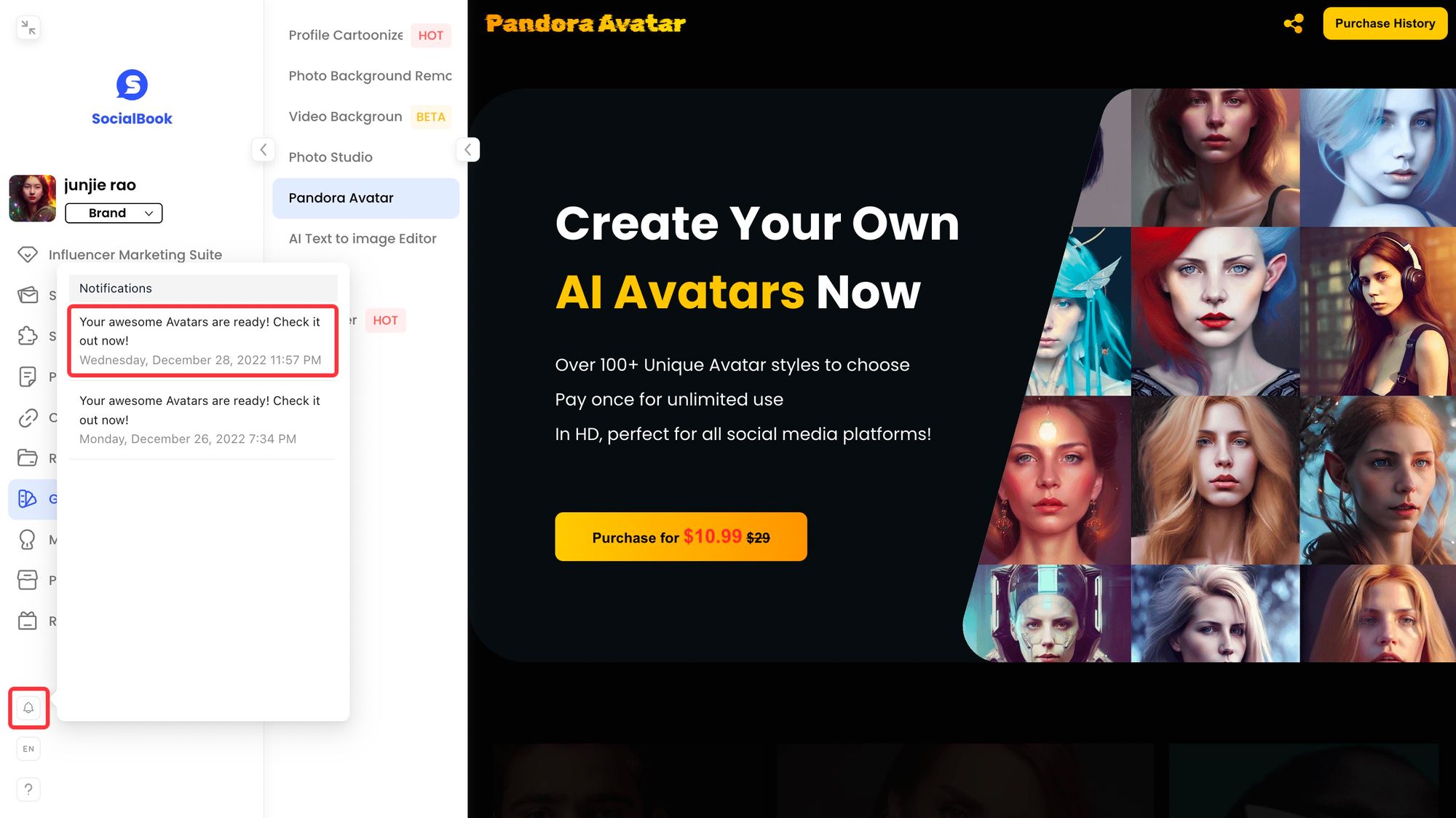
At the same time, SocialBook will also send an email when your avatars are ready. Click "Check Now" to view your avatars.
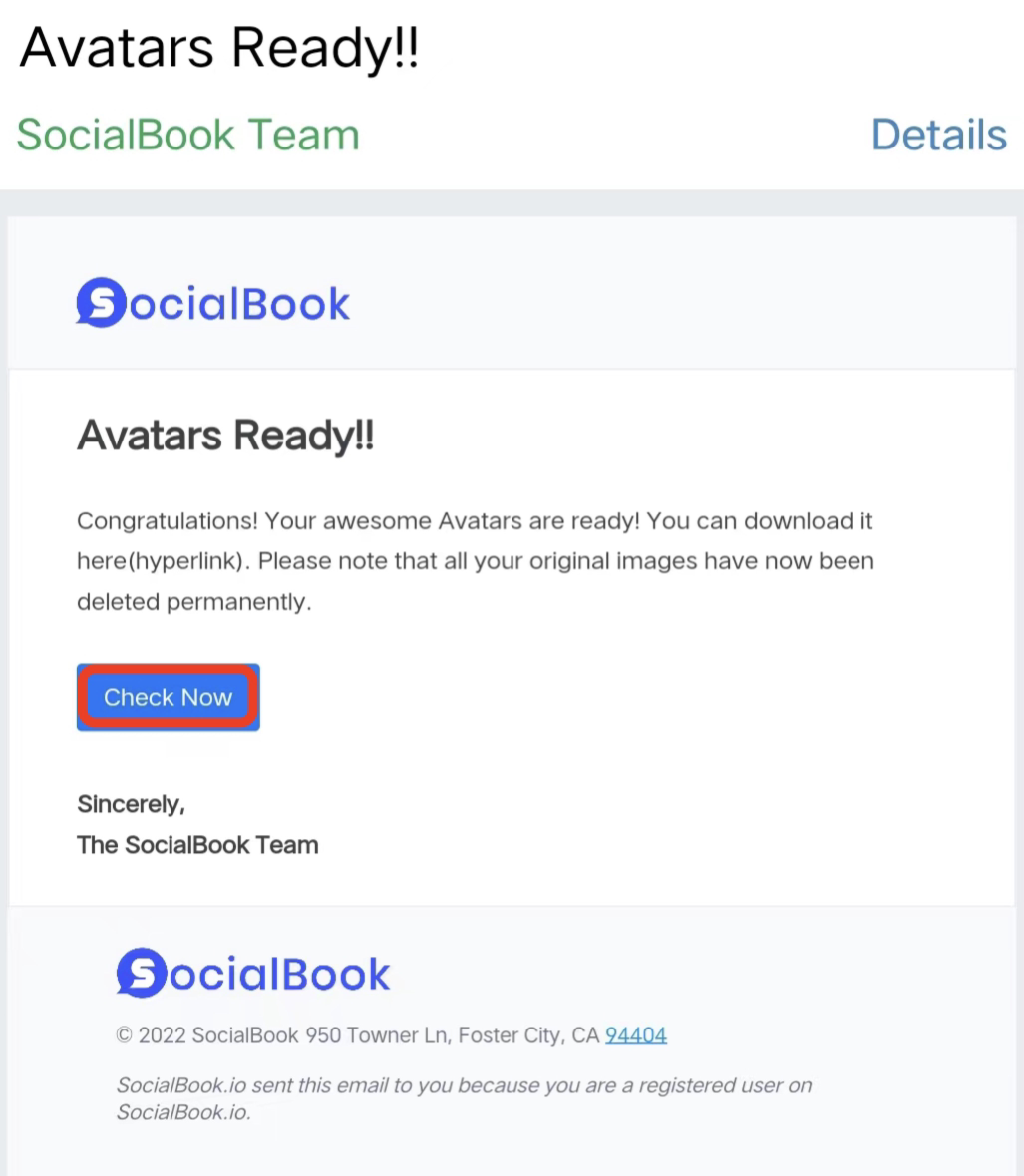



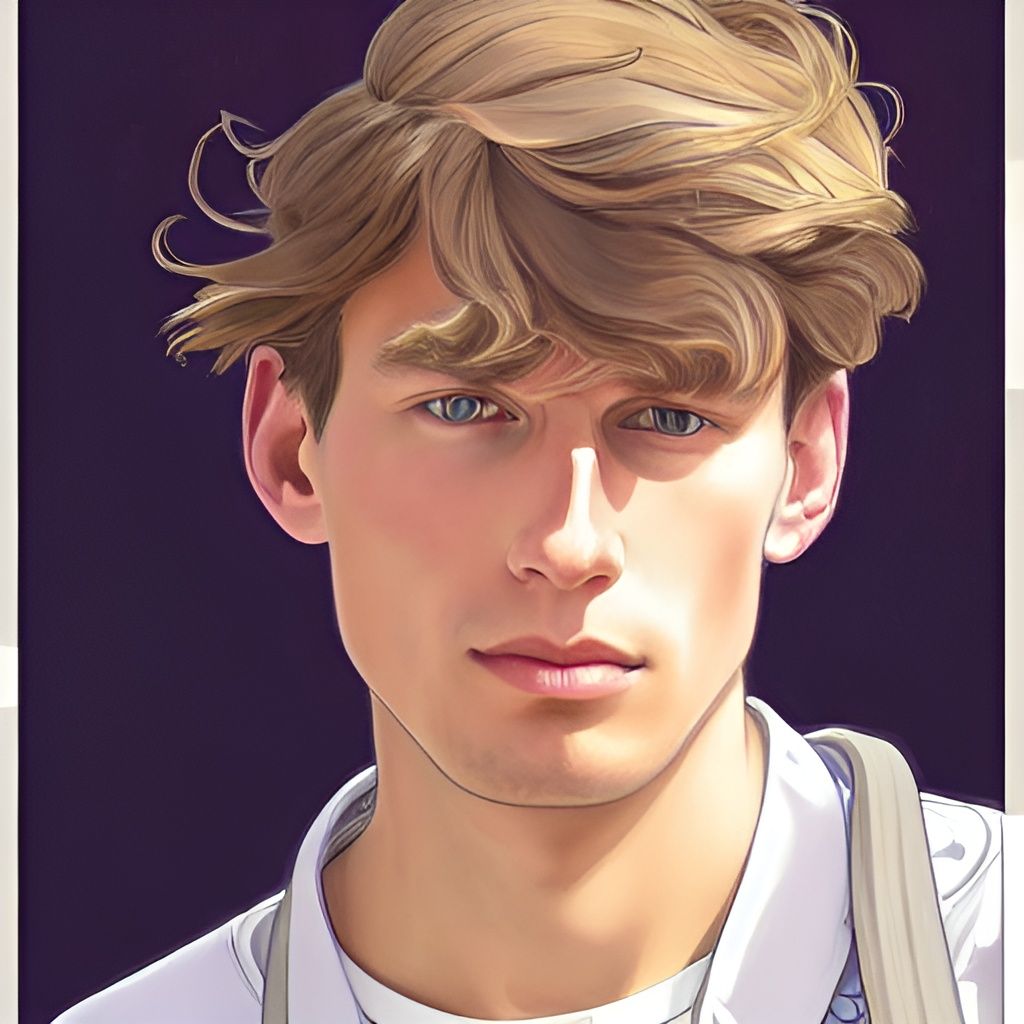





Step 8 Download avatars
You can see all your avatars in Pandora Playground. Click "Download" to save them to your computer.
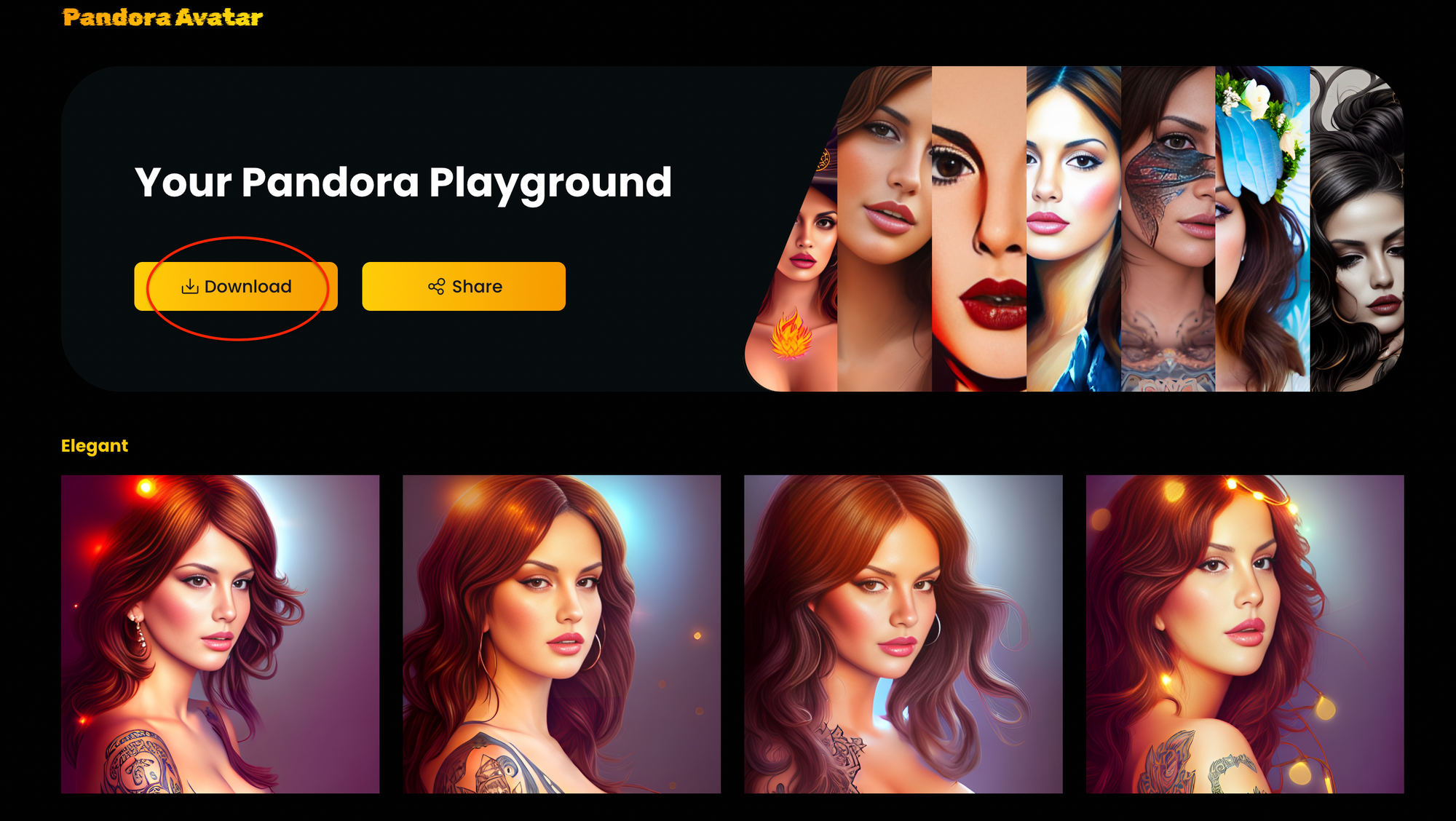
You can also download a certain avatar by clicking the download icon on the picture.
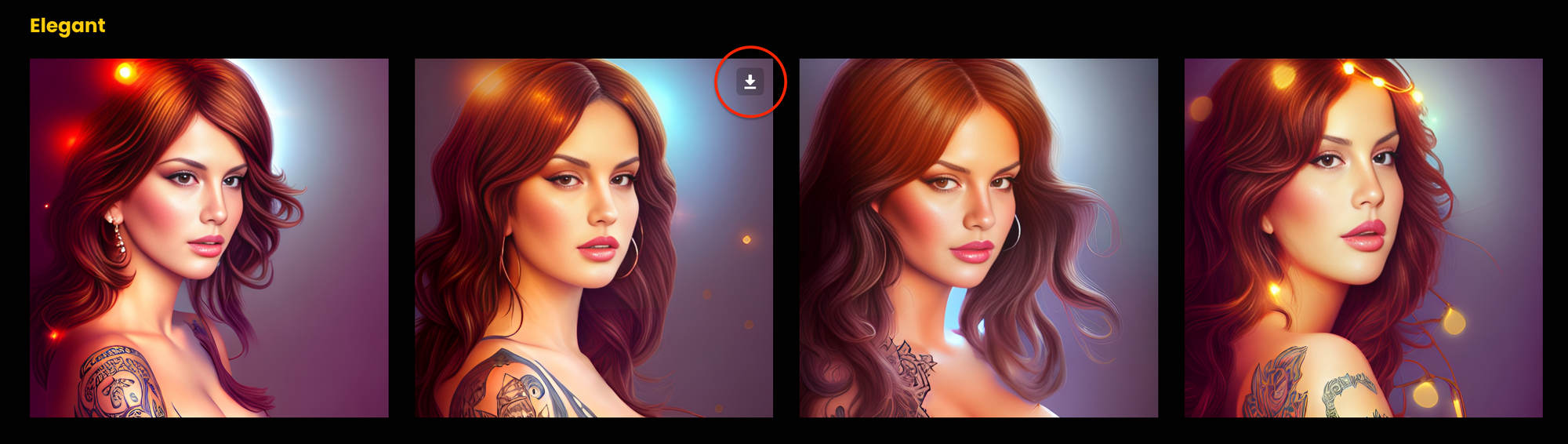
Step 9 Share avatars
Click "Share" if you want to share your avatar on social media.
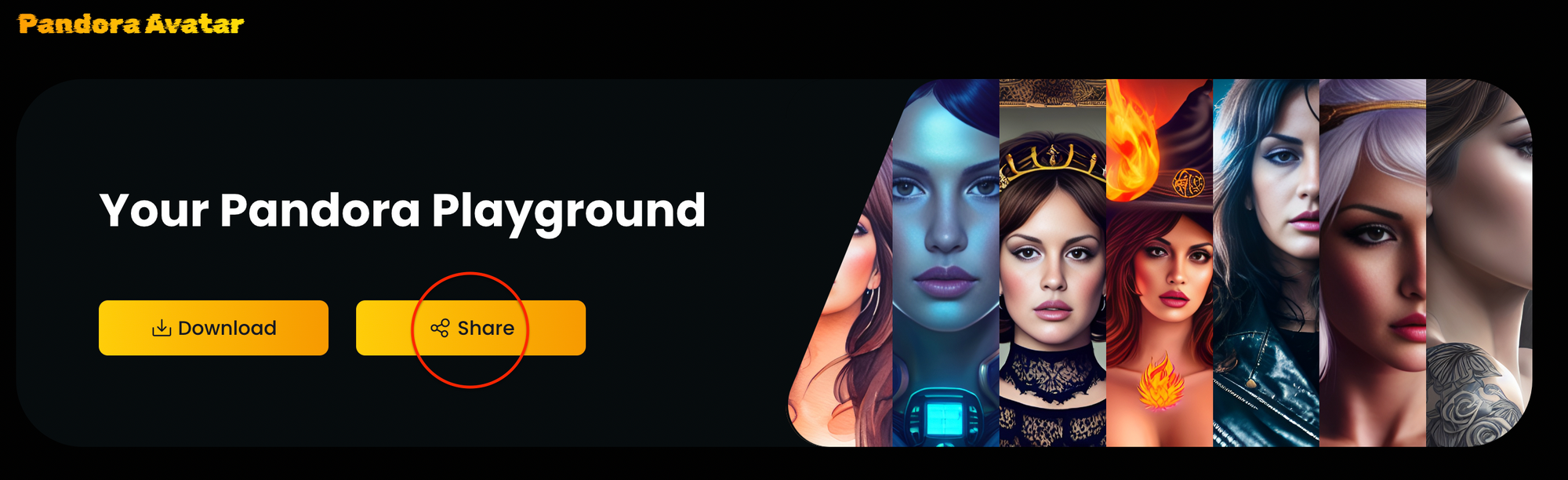
You can click "Select all avatars", or choose just some of them. Then, click the yellow button to share.
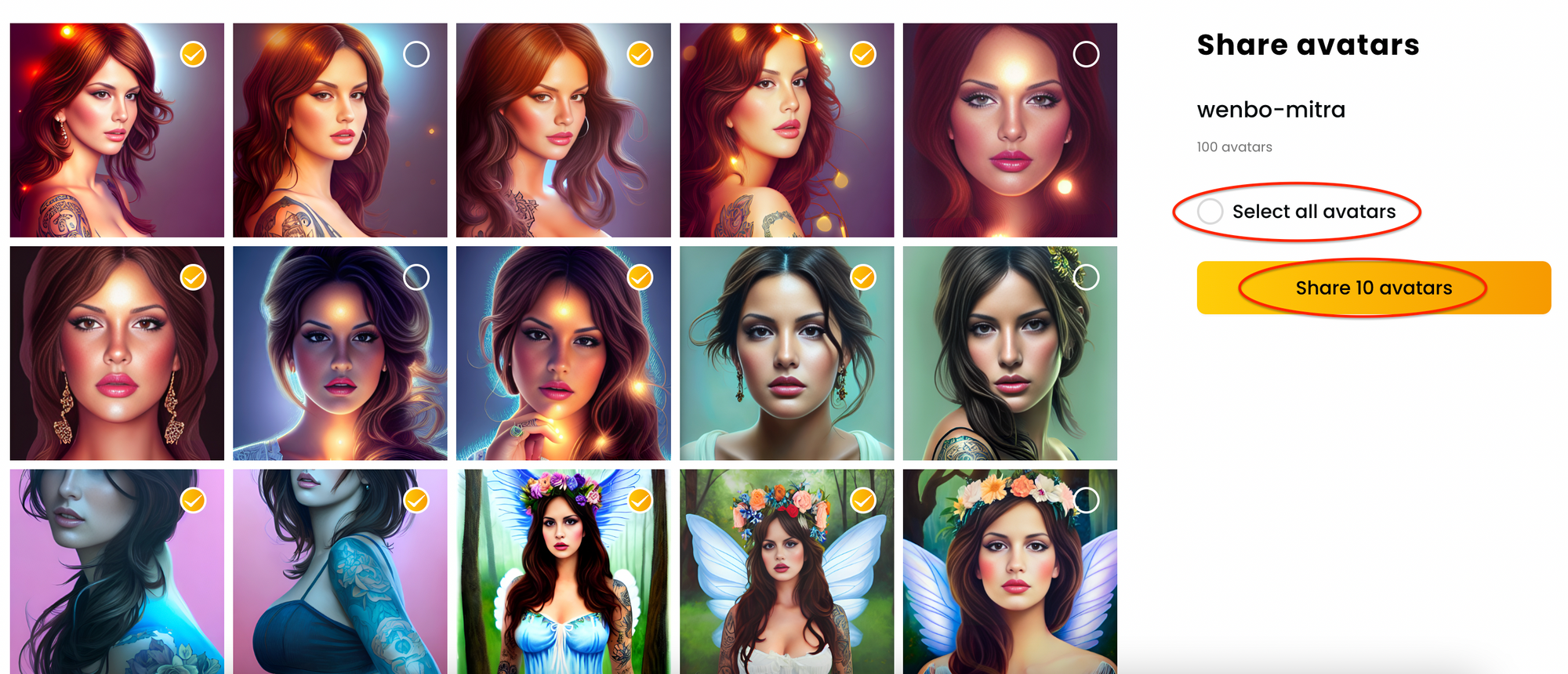
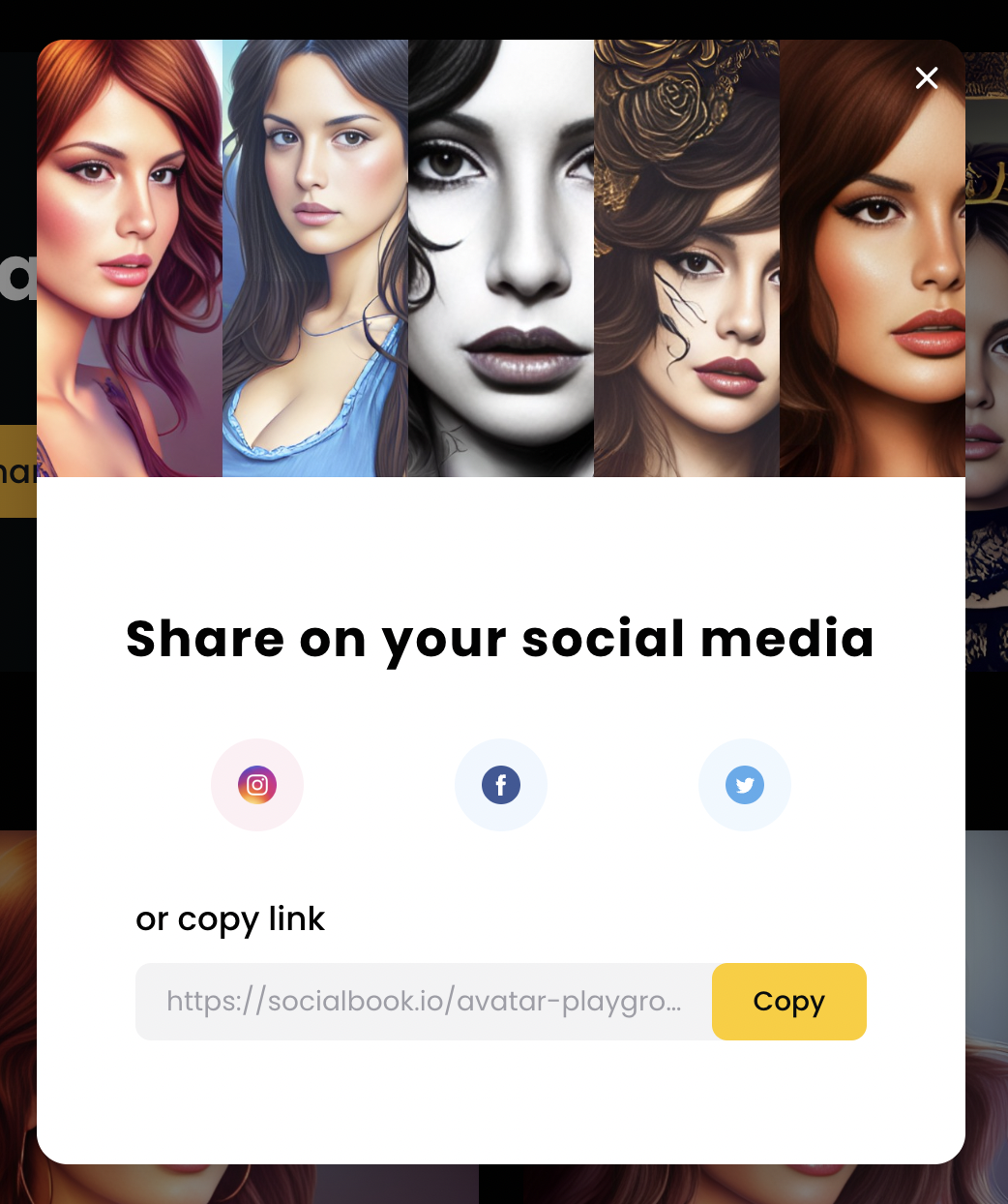
We value your privacy
Both the input photos and the Al model will be deleted from our servers within 24 hours after your avatars are created. You are the only one who has the option to keep the Al model.
Create your own AI avatars using Pandora Avatar now! If you want to know how to create AI avatars on your phone, here's the guideline.


